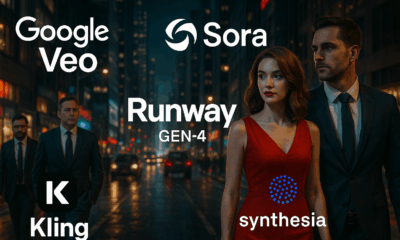News
Google’s AI Mode: Your New Superpowered Search Companion
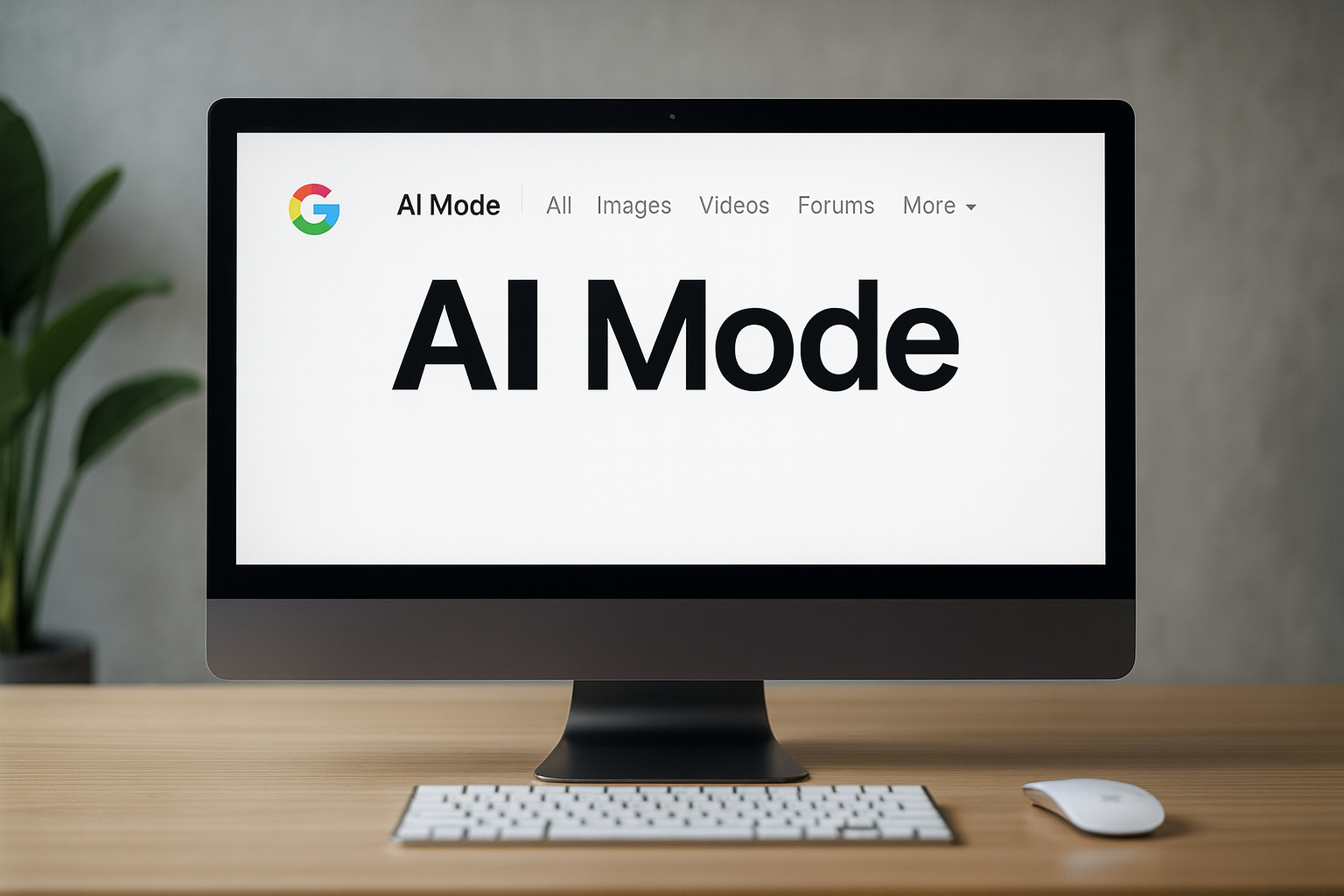
- Share
- Tweet /data/web/virtuals/375883/virtual/www/domains/spaisee.com/wp-content/plugins/mvp-social-buttons/mvp-social-buttons.php on line 63
https://spaisee.com/wp-content/uploads/2025/10/google_ai_mod-1000x600.png&description=Google’s AI Mode: Your New Superpowered Search Companion', 'pinterestShare', 'width=750,height=350'); return false;" title="Pin This Post">
Meet Google’s AI Mode – The Future of Search Has Arrived
Google Search has always been fast, but it hasn’t always been smart. That’s changing with the arrival of AI Mode — a groundbreaking new feature that transforms traditional search into an intelligent, conversational assistant. Imagine asking Google a complex question and getting a clear, multi-layered answer, with follow-up options and links — all in one fluid experience. That’s what AI Mode promises, and it’s rolling out now to users across the globe.
At its core, AI Mode blends Google’s world-class search index with powerful generative AI from its Gemini model family. The result is something more than a chatbot, and more than a search engine. It’s a hybrid tool that lets you explore topics, ask nuanced questions, upload images, and even start tasks — all within a single, adaptive interface.

Let’s walk through what it can do, how it works, and how you can start using it today.
What Exactly Is AI Mode?
AI Mode is a new search experience powered by Google’s advanced AI models. Rather than giving you a list of links and letting you figure out the rest, AI Mode interprets your question, breaks it into parts, searches multiple sources, and provides an intelligently summarized answer. It can understand natural language, continue conversations, and even take context from your images or previous queries.
In essence, AI Mode is both a search enhancer and a conversational assistant, allowing for back-and-forth interaction. For example, if you ask it to compare electric bikes under a certain price range, it might show you key differences, user reviews, and even links to buy. You can then follow up by asking, “Which of these has the longest battery life?” — and it understands the context.
More Than Just Answers — It’s Visual, Conversational, and Context-Aware
One of AI Mode’s most exciting features is its multimodal input. That means you can search not just with text, but with your voice or images too. Snap a photo of a plant, a product, or a recipe, and the AI will identify it and give you useful insights. This blends the best of Google Lens with the conversational power of a chatbot.
But it doesn’t stop there. AI Mode is built for conversations, not just one-off searches. Once you get an answer, you can keep asking related questions without starting over. The AI remembers what you’ve already asked and tailors its responses accordingly, creating a more natural flow of information.
Can AI Mode Do Things For You? Kind Of.
While it’s not quite a personal agent (yet), Google is gradually adding agentic features to AI Mode. In some regions and use cases, the AI can help you perform real-world tasks — like finding a restaurant and checking its availability, or helping you plan a weekend trip. These features are early, limited in scope, and being rolled out slowly, but they point to a future where AI Mode isn’t just helping you think — it’s helping you act.
For now, you can think of it as a super-smart search companion with limited assistant powers. But don’t be surprised if, one day soon, it starts handling your reservations and bookings too.
How to Access AI Mode Right Now
If AI Mode is available in your region, using it is easy — and there’s usually no setup required.
When you open Google Search on your desktop or mobile device, look for a tab labeled “AI” or a highlighted section that mentions “AI Overview” at the top of the search results. This indicates that you’re viewing results in AI Mode.
If you don’t see it, you might need to enable it via Search Labs, Google’s testing hub for experimental features:
- Make sure you’re signed into your Google account.
- Visit “labs.google.com/search” (if available in your region).
- Enable the “Search Generative Experience” or similar feature.
- Once enabled, your searches may start showing AI-generated overviews automatically.
On mobile, ensure your Google app is updated to the latest version. In supported regions, the AI Mode experience is often integrated directly into the app’s main search interface.
It’s worth noting that this feature is rolling out gradually. If it’s not available to you yet, check back regularly — Google is expanding access in phases, with growing support for new languages and countries.
Where AI Mode Shines (and Where It Still Stumbles)
AI Mode is particularly impressive when answering complex, layered questions — the kind you used to need multiple searches to answer. It’s also powerful for research, product comparisons, and learning new topics in a structured way.
It excels when you want:
- A quick breakdown of complicated topics
- Help making decisions (e.g. “best cities for digital nomads under $1000/month”)
- Follow-up questions that feel natural and contextual
- Insights that combine data from multiple sources into a single view
But it’s not perfect. Like all generative AI, AI Mode can make mistakes, misinterpret data, or present confident answers that aren’t fully accurate. Google includes disclaimers, and there are often links to verify the sources yourself. It’s wise to double-check anything important — especially if you’re relying on it for health, finance, or legal information.
Final Thoughts: The Beginning of a Smarter Search Era
AI Mode is more than a feature — it’s a shift in how we interact with information. It brings together the raw power of Google Search with the conversational intelligence of AI, offering a more natural, personalized, and helpful way to get things done online.
While it’s still evolving, and not yet universally available, it represents the clearest vision yet of Google’s AI-first future. Whether you’re a casual Googler or a power user, AI Mode is worth trying — and likely to become a major part of your daily web experience.
As AI Mode grows in scope and capability, it may well become the foundation for a fully interactive, AI-powered web. So go ahead: ask it something hard, upload a photo, follow up with a curveball. Google’s ready for the conversation.
News
Grokopedia: Elon Musk’s AI Encyclopedia Challenges Wikipedia’s Throne

In late October, Elon Musk’s xAI quietly flipped the switch on what might be its most ambitious project yet — an AI-written encyclopedia called Grokipedia. Billed as a “smarter, less biased” alternative to Wikipedia, it launched with nearly 900,000 articles generated by the same AI model that powers Musk’s chatbot, Grok.
But just a day in, Grokipedia is already stirring controversy — not for its scale, but for what’s missing: citations, community editing, and transparency. The promise of a perfectly factual AI encyclopedia sounds futuristic. The reality looks much more complicated.
From Grok to Grokipedia: A New Kind of Knowledge Engine
At its core, Grokipedia is an AI-driven encyclopedia built by xAI, Musk’s research company now tightly integrated with X.com. Its purpose? To use AI to “rebuild the world’s knowledge base” with cleaner data and fewer ideological biases.
Unlike Wikipedia, where every article is collaboratively edited by humans, Grokipedia’s content is written by AI — Grok, specifically. Users can’t edit entries directly. Instead, they can submit correction forms, which are supposedly reviewed by the xAI team.
Within 48 hours of launch, the site claimed 885,000 entries spanning science, politics, and pop culture. Musk called it “a massive improvement over Wikipedia,” suggesting that human editors too often inject bias.
The Big Difference: No Editors, Just Algorithms
If Wikipedia is a “crowdsourced truth,” Grokipedia is an algorithmic truth experiment. The difference is stark:
- Wikipedia has visible revision histories, talk pages, and strict sourcing rules.
- Grokipedia offers AI-written pages with minimal citations and no public edit trail.
On a test comparison, Grokipedia’s entry on the Chola Dynasty contained just three sources — versus over 100 on Wikipedia. Some political entries mirrored phrasing used by X influencers, raising concerns about subtle ideological leanings.
xAI claims the platform will get “smarter over time,” as Grok learns from user feedback and web data. But so far, its process for verification or bias correction remains completely opaque.
Open Source or Open Question?
Musk has said Grokipedia will be “fully open source.” Yet, as of publication, no public repository or backend code has been released. Most of the content appears to be derived from Wikipedia’s CC BY-SA 4.0 license, with small AI edits layered on top.
This raises a key issue: if Grokipedia reuses Wikipedia’s text but removes human verification, is it really a competitor — or just a remix?
Wikimedia Foundation’s statement pulled no punches:
“Neutrality requires transparency, not automation.”
The Vision — and the Risk
Grokipedia fits neatly into Musk’s broader AI ecosystem strategy. By linking Grok, X, and xAI, Musk is building a self-sustaining data loop — one where AI tools generate, distribute, and learn from their own content.
That’s powerful — but also risky. Without clear human oversight, AI-generated reference material can reinforce its own mistakes. One factual error replicated across 900,000 entries doesn’t create knowledge; it creates illusion.
Still, Musk’s team insists that Grokipedia’s long-term mission is accuracy. Future versions, they say, will integrate live data from trusted sources and allow community fact-checking through X accounts.
For now, it remains a closed system, promising openness later.
A Future Encyclopedia or a Mirage of Truth?
Grokipedia’s arrival feels inevitable — the natural next step in a world where generative AI writes headlines, code, and essays. But encyclopedic truth isn’t just about writing; it’s about verification, accountability, and trust.
As one early reviewer on X put it:
“It’s like Wikipedia written by ChatGPT — confident, clean, and not always correct.”
If Musk can solve those three things — trust, transparency, and verification — Grokipedia could become a defining reference for the AI era.
If not, it risks becoming exactly what it set out to replace: a knowledge system where bias hides in plain sight.
Grokipedia is live now at grokipedia.com, with full integration expected in future versions of Grok and X.com.
News
ChatGPT Atlas Review: OpenAI’s New AI Browser Feels Like Research With a Co-Pilot

I’ve been testing ChatGPT Atlas — OpenAI’s brand-new AI browser — for about four hours since its release, and in my opinion, it’s one of the most intriguing tools the company has shipped in years. Instead of just loading pages, Atlas thinks about them. It reads, summarizes, and connects what you’re looking at, almost like having a reasoning engine built into every tab.
First Impressions
After installing Atlas, I expected another Chrome-style browser with a ChatGPT plug-in. What I found was something closer to a full AI workspace. Each tab carries its own ChatGPT context, capable of reading and summarizing web content instantly.
In my short time testing, I noticed how natural it feels to ask questions right inside a page. While reading a technical paper, I typed, “Explain this in plain English,” and Atlas responded in a sidebar with a clear summary and citations. Even in just a few hours, that feature changed how I browse.
What also stood out to me is how Atlas remembers. When I opened a new tab on the same topic, it automatically referenced what I had read earlier. It feels less like jumping between pages and more like continuing a conversation.
Key Features That Impressed Me
1. Inline Queries That Make Sense
Highlight text on any webpage, ask a question, and Atlas gives an instant, sourced explanation. In my opinion, this single feature turns the browser into a genuine research companion.
2. “Action Mode”
Atlas can fill forms, pull structured data, or run quick code snippets. I tried it on a couple of booking pages and spreadsheets — it worked, though slower than expected. It’s powerful, but you’ll still want to double-check what it does.
3. Visual Insights
Select a table or dataset, and Atlas can generate quick visual summaries like charts or sentiment heatmaps. I tested it on an economics article; the graph it generated was simple but accurate enough to use.
Early Friction Points
Based on my short testing window, Atlas isn’t flawless. When summarizing long PDFs, it sometimes mixes headings or ignores footnotes. It also generated a few off-target details when I gave vague prompts. Memory occasionally resets, breaking the “continuous reasoning” flow.
Performance is decent, though heavy AI summarization noticeably spikes CPU usage. On my MacBook Air, multiple “analyze” tabs made the fan run nonstop.
Privacy and Security Notes
OpenAI says browsing data stays local and encrypted unless you explicitly opt in for cloud sync. From what I saw in settings, each tab can be memory-isolated, which helps. Still, since Atlas effectively reads every page, I’d avoid testing it on confidential or login-protected material for now.
How It Stacks Up
I’ve used Arc Search and Perplexity Desktop, and Atlas already feels more cohesive. Arc helps you find; Perplexity helps you read; Atlas does both — and reasons about what it finds.
If I had to summarize the difference after a few hours: Arc shows you results, Perplexity explains them, but Atlas understands context across pages.
Who It’s For
From what I’ve seen so far:
- Researchers and students will benefit most from live summarization and citation support.
- Writers and analysts can use it as an on-page note taker.
- Developers can run snippets and query APIs directly inside web tools.
- Casual users might just appreciate how it simplifies everyday reading.
My Verdict After Four Hours
Even after only a few hours, I can see where this is going. Atlas feels like more than a browser — it’s a reasoning layer for the web.
In my opinion, OpenAI isn’t trying to reinvent Chrome; it’s trying to reinvent how we think while browsing. There are still rough edges, bugs, and slowdowns, but the core idea — browsing that reasons with you — feels like a glimpse of the next computing shift.
If you get access, I’d suggest experimenting for a few hours as I did. Atlas doesn’t just show you the internet; it helps you make sense of it.
AI Model
What You Can Do With Sora 2 — Your Personal Video‑Dream Factory

Picture this: you, starring in a cinematic short, starring in the world you imagine, all from a simple photo and a line of text. That’s the promise of Sora 2 — the next‑generation video‑generation engine from OpenAI that’s now empowering everyday users to bring fantasies to vivid life.
The Vision: You Can Be the Star
At its heart, Sora 2 gives everyone the chance to generate an original video of themselves — and by “themselves” we mean you can appear, or your likeness can appear, in scenes you invent. Want to see yourself dancing on the moon? Or riding a dragon above Tokyo? Or being the hero of a story that has never been told? Sora 2 says yes.
Sora 2 is more physically accurate, realistic and controllable than prior systems. It supports synchronized dialogue and sound effects. The message is clear: you are no longer just a viewer of video — you can be its star, its director, its hero.
All those little fantasies you’ve had — the ones you never acted on — can now play out on screen. Want a short film of yourself as an Olympic gymnast doing a triple axle with a cat on your head? That’s a real example from OpenAI. In other words: if you can describe it, you can see it.
What People Are Already Doing with Sora (and Sora 2)
While Sora 2 is very new, early users have begun to experiment in interesting ways. The app allows uploading photos or entering a prompt and producing short videos that remix or reinterpret your image in imaginative settings.
Some of the more popular uses include:
- People inserting themselves into wild, cinematic backgrounds — such as “me on a dragon in a fantasy cityscape”.
- Short, shareable clips that feel like magic: “me walking through Tokyo in lantern light”, or “me surfing a giant wave under neon city lights”.
These aren’t just fantasy scenarios — they are now actual demos being created and shared by real users. And while specific numbers on viral clips aren’t available yet, the sheer variety and creativity on display already proves the tool’s appeal.
Adoption & Download Figures
Here are the key figures so far:
- Sora exceeded one million downloads in less than five days after release.
- It reached No. 1 on Apple’s App Store during its launch week.
- While OpenAI hasn’t shared exact user numbers, momentum is clearly building fast, especially among creators and digital storytellers.
Why You Should Download Sora 2 (and Generate)
If you’re on the fence: here’s why you should give it a go.
First: You don’t need a high‑end video camera, a full film crew, or months of editing. All you typically need is a photo of yourself (or at least a clear face image) and a text prompt describing what you want. Upload your photo or choose to appear, write a one‑sentence (or more) description of your scene, and the system generates a short video.
Second: The output can be astonishing. You could end up with a short cinematic clip of yourself, with realistic motion, sound, voice and environment. The transformation from your still photo + prompt, to you appearing in a short video scenario, is magical and empowering.
Third: This is your chance to experiment. The barrier to entry is low. Even if the result isn’t “perfect Hollywood”, you’ll have something you made. You’ll star in a moment of your own creation. That alone is worth a shot.
How to Get Started: Basics of Video Generation
Here’s a step‑by‑step of what getting started looks like:
- Download the Sora app (currently in iOS invite‑only regions such as U.S. and Canada) and sign in with your OpenAI/ChatGPT credentials.
- Choose to upload a photo of yourself (clear face, good lighting helps).
- Write a text prompt describing the scene you want. For example: “Me in a futuristic city at dusk flying on a hoverboard above neon lights”.
- Optionally specify style (cinematic, anime, photorealistic) if the interface allows.
- Hit generate and wait for the clip to render (short durations: currently up to ~15 seconds for free users, up to 25 for Pro).
- Review the video, share it, or remix it if you like.
Repeat: Upload your photo + write your prompt → get your video. It’s that simple.
And again: The result can be you, living your fantasy, starring in the video you’ve always imagined. You are not just a bystander — you are the protagonist.
What the Result Can Be: Your Fantasy, Realised
Imagine this: you open the app, upload your photo, type “Me stepping onto the red carpet at a global awards show, cameras flashing, lights swirling, I smile and hold the trophy aloft”. A few minutes later you have a video where you appear in that scene. You could imagine yourself “On the moon in astronaut gear planting a flag that says ‘I Made It’” or “Riding a black stallion across a desert at dawn with dramatic skies”. These are not just possibilities — they’re actual use‑cases people are exploring with Sora 2.
Your fantasies — yes, even the ones you shelved because you thought they were too far‑fetched — can now live as a short cinematic moment. Because of the ease, you don’t need to wait. You don’t need a director. You don’t need a production crew. The tools are in your hands.
Final Encouragement: Go Create
If you’ve ever worried “I’d love to make a film about myself” or “I wish I could see myself in a wild scene”, now is the time. Download the Sora 2‑powered app, pick a photo of yourself, type your prompt, and hit generate. You’ll get a short video of yourself in your made‑up world. Use it for fun, for social sharing, for a creative experiment. Let your imagination run wild.
Don’t wait for “perfect”. The first one you make might be rough around the edges — but that’s okay. Creating is more important. Even a 10‑15 second clip starring you is a step into a new realm. Accept that you’re the star of your own story — and let Sora 2 bring it to life.
Go ahead. Upload that photo. Write that sentence. See yourself in a scene you’ve always dreamed of.
-

 AI Model4 weeks ago
AI Model4 weeks agoHow to Use Sora 2: The Complete Guide to Text‑to‑Video Magic
-

 AI Model3 months ago
AI Model3 months agoTutorial: How to Enable and Use ChatGPT’s New Agent Functionality and Create Reusable Prompts
-

 AI Model4 months ago
AI Model4 months agoComplete Guide to AI Image Generation Using DALL·E 3
-

 AI Model4 months ago
AI Model4 months agoMastering Visual Storytelling with DALL·E 3: A Professional Guide to Advanced Image Generation
-

 News1 month ago
News1 month agoOpenAI’s Bold Bet: A TikTok‑Style App with Sora 2 at Its Core
-

 News4 weeks ago
News4 weeks agoGoogle’s CodeMender: The AI Agent That Writes Its Own Security Patches
-

 News4 months ago
News4 months agoAnthropic Tightens Claude Code Usage Limits Without Warning
-

 Tutorial4 weeks ago
Tutorial4 weeks agoUsing Nano Banana: Step by Step