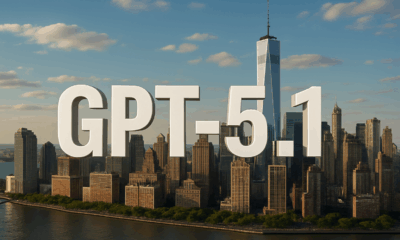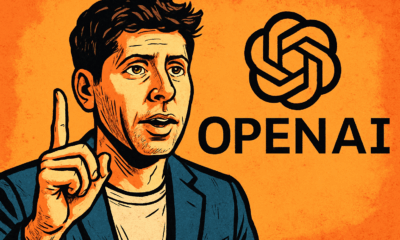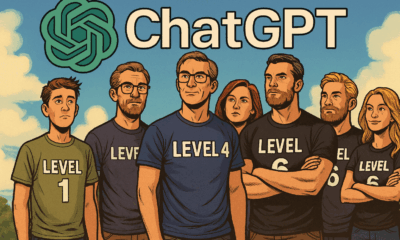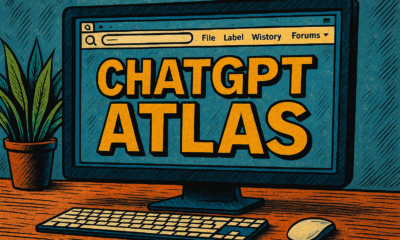AI Model
Helpful Settings for ChatGPT Users
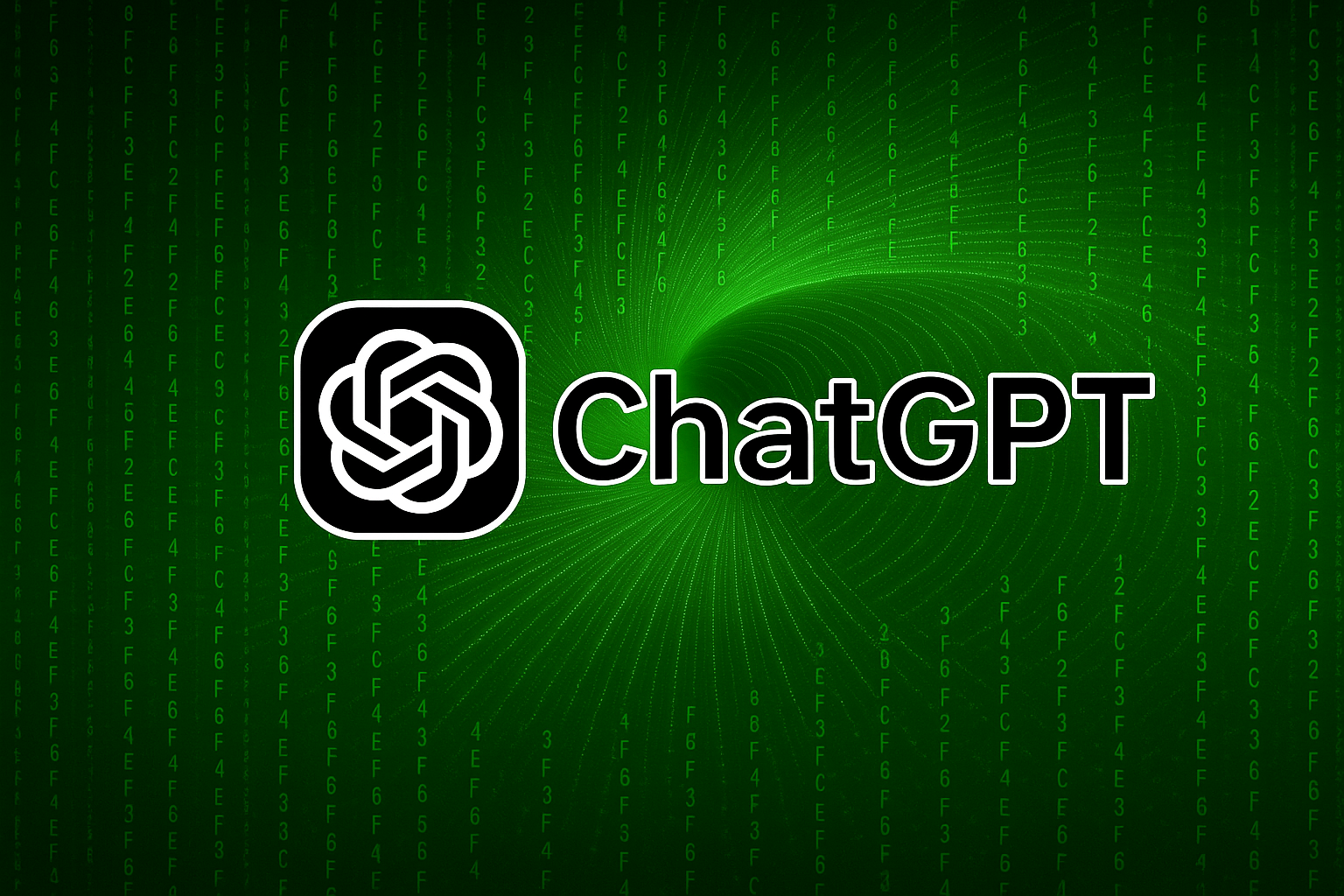
- Share
- Tweet /data/web/virtuals/375883/virtual/www/domains/spaisee.com/wp-content/plugins/mvp-social-buttons/mvp-social-buttons.php on line 63
https://spaisee.com/wp-content/uploads/2025/05/a004-1-1000x600.png&description=Helpful Settings for ChatGPT Users', 'pinterestShare', 'width=750,height=350'); return false;" title="Pin This Post">
ChatGPT has a variety of settings and features that let you customize your experience, making it more effective for your needs. Knowing how to use these settings not only improves your workflow but also makes your sessions with the AI more personal, productive, and relevant.
In this article, we’ll explore the key settings available in ChatGPT and how to adjust them for better outcomes, whether you’re writing, coding, researching, or just exploring ideas.
Getting to Know the Interface
When you open ChatGPT, you’ll notice the settings icon (typically found under your profile or user menu in the corner). From there, you can access several important features:
1. Model Selection: GPT-3.5 vs GPT-4
GPT-3.5 is the default free model. It’s fast and good for most everyday tasks like casual Q&A, summarizing, and creative writing.
GPT-4 (available with ChatGPT Plus) is more powerful. It offers better reasoning, understands longer context, and is more accurate for complex tasks like:
- Legal or academic analysis
- Writing detailed reports or code
- Interpreting charts or tables
Choose GPT-4 when quality matters most, and GPT-3.5 when you need speed.
2. Custom Instructions
One of the most useful settings is “Custom Instructions.” This allows you to set:
- What ChatGPT should know about you
- How you’d like ChatGPT to respond
This feature personalizes your experience by giving the model a bit of background. For example:
Custom Instruction Input:
- “I’m a graphic designer who often asks for help writing client proposals and case studies.”
- “Use a professional, clear tone with slight creativity.”
From then on, responses will reflect that context.
3. Memory (for GPT-4)
Memory is a new feature that allows ChatGPT to remember useful facts about you between chats.
- Enabled: ChatGPT will retain facts like your name, interests, preferred tone, and ongoing projects.
- Disabled: Each conversation starts fresh with no memory of past sessions.
You can view, manage, or delete what ChatGPT remembers at any time. This feature is ideal for frequent users who want consistency over time.
4. Voice & Accessibility Options
For mobile or web users who prefer hands-free interaction:
- Voice Mode allows you to speak your prompt
- Read Aloud lets ChatGPT read its responses back to you
These are especially helpful for on-the-go brainstorming or for users with accessibility needs.
5. Data Controls
ChatGPT includes options for data privacy and personalization:
- Export your data: Download your chats.
- Delete past chats or turn off chat history for privacy.
- Control whether your data is used to improve the model.
These can be managed under the “Data Controls” section of settings.
Practical Scenarios: Adjusting Settings Based on Use
For Students
Use GPT-4, enable memory, and tell it your courses and goals. It will suggest study methods, remember your assignments, and help explain tricky concepts in your preferred learning style.
For Professionals
Use custom instructions to tell ChatGPT your role, communication style, and frequent tasks. Ask for formats like reports, proposals, or code snippets. Enable memory to track your ongoing projects.
For Casual Users
You might prefer GPT-3.5 for speed. Use voice interaction for fun, brainstorming, or travel questions. Turn off chat history if privacy is important.
Final Thoughts
Learning how to personalize ChatGPT through settings is like setting up your workspace—it improves focus, speed, and comfort. Whether you’re a student, a professional, or just curious, take time to explore and adjust these options.
Once you find the right setup, you’ll feel like you’re working with a smart assistant who knows just how to help.
AI Model
How to Prompt Nano Banana Pro: A Guide to Creating High-Quality Images with Google’s AI

Why Nano Banana Pro Matters
Nano Banana Pro is Google DeepMind’s most advanced image generation model, built on the powerful Gemini 3 Pro architecture. It delivers high-resolution outputs (up to 4K), understands complex prompts with layered context, and performs exceptionally well when generating realistic lighting, textures, and dynamic scenes. It also supports image referencing — letting you upload photos or designs to guide the visual consistency.
In short, it’s not just a toy — it’s a tool for designers, marketers, illustrators, and creatives who want to build professional-grade images fast. But to unlock its full potential, you need to learn how to prompt it properly.
Prompting Basics: Clarity Beats Cleverness
The secret to powerful results isn’t trickery — it’s clarity. Nano Banana Pro doesn’t need keyword spam or obscure syntax. It needs you to be specific and structured.
Here are the key rules to follow:
- Be descriptive, not vague: Instead of “a cat,” write something like “a ginger British shorthair cat sitting on a marble countertop under soft morning light.
- Layer your descriptions: Include details about the subject, setting, atmosphere, materials, lighting, style, and mood.
- State your format: Tell the model if you want a photo, digital painting, cinematic frame, 3D render, infographic, comic panel, etc.
- Use reference images: Nano Banana Pro supports multiple uploads — useful for matching styles, poses, faces, characters, or branding.
This is how professionals prompt: not by hacking the system, but by being precise about what they want.
Crafting Prompts by Use Case
📸 Realistic Photography
Want a product photo, fashion portrait, or cinematic still? Then your prompt should include lens type, lighting style, subject age, composition, and color grading.
Example:
Professional studio portrait of a 35-year-old woman in natural light, soft cinematic lighting, shallow depth of field, 85mm lens look, natural skin tones, soft shadows, clean background, editorial style.
Another example:
A 3/4 view of a red sports car parked in a luxury driveway at golden hour, realistic reflections, soft shadows, DSLR-style image, bokeh background.
These prompt structures help the model replicate not just the subject but the feel of a professionally shot image.
🎨 Illustration, Comic Art, and 3D Concepts
If you want stylized work — like a retro comic, anime-style character, or matte painting — the style must be part of the prompt.
Example:
Comic-style wide cinematic illustration, bold black outlines, flat vibrant colors, halftone dot shading, a heroic female astronaut on Mars with a pink sky, dramatic lighting, wide aspect ratio.
More styles to try:
- Fantasy concept art, a medieval knight riding a dragon above stormy mountains, painted in the style of Frank Frazetta, high detail, dramatic lighting.
- Cyberpunk anime character in a rain-soaked Tokyo alley, glowing neon lights, futuristic fashion, overhead perspective, digital painting.
Tip: Reference known artistic styles (e.g., Art Nouveau, Impressionism, Pixar, Studio Ghibli) to guide the tone.
🔄 Editing Existing Images
Nano Banana Pro can also transform existing images by changing backgrounds, lighting, or adding/removing objects.
Examples:
Replace the background with a rainy city street at night, reflect soft blue and orange lights on the subject, keep original pose and composition, cinematic tone.
Add a glowing book in the subject’s hands, soft magical light cast on their face, night-time indoor setting.
Best practices:
- Use clear “before/after” language.
- Indicate what must stay unchanged.
- Specify the mood or lighting effect you want added.
Common Mistakes to Avoid
- Too generic: A prompt like “a girl standing” tells the model almost nothing. Who is she? Where is she? What’s the style?
- Keyword stuffing: Don’t use outdated tricks like “masterpiece, ultra-detailed, trending on ArtStation.” They’re mostly ignored.
- Ignoring context: Don’t forget to describe how elements relate (e.g. “holding a glowing orb” vs. “glowing orb floating behind her”).
- Unclear intent for text/logos: If you want branded material, say exactly what the logo or label should look like, and where.
Prompt Templates You Can Use Right Now
Try adapting these for your needs:
- “Cinematic 4K photo of a mountain climber reaching the summit at sunrise, orange glow on snowy peaks, lens flare, dramatic sky.”
- “Retro-futuristic 3D render of a diner on Mars, neon signs, dusty surface, stars in the background, warm ambient light.”
- “Isometric vector-style infographic showing renewable energy sources, solar, wind, hydro, with icons and labels.”
- “Realistic photo of a smartwatch product on a floating glass platform, minimalistic white background, soft shadows.”
These prompts are short but rich in visual instruction — and that’s the key to strong output.
Going Further: Advanced Prompting Tips
- Use cinematic language: Words like “soft light,” “overhead shot,” “close-up,” “medium angle,” “shallow depth of field” guide the AI like a film director.
- Test with reference images: Upload an image of your brand, product, or character to maintain continuity.
- Iterate: If your first image isn’t right, adjust one or two variables (e.g., lighting, background, subject age) and regenerate.
- Define aspect ratios: Use “cinematic,” “vertical portrait,” “square crop” if you need a specific format.
- Stay natural: Write prompts like you’re briefing a professional illustrator or photographer.
Final Thoughts
Nano Banana Pro is one of the most powerful visual AI tools available — but it’s only as good as your prompts. Whether you’re an art director, a solo founder, or a content creator, learning to prompt well is the fastest way to unlock its full creative range.
Focus on clarity, visual language, and style specificity. Add references when needed. Think like a photographer, art director, or storyteller. The better your brief, the better the image.
Want more? Ask for our expanded prompt pack: 50+ ready-made formulas across categories like product design, sci-fi art, fantasy scenes, infographics, editorial portraits, and more.
AI Model
Qwen vs. ChatGPT — Which AI Assistant is Better — and For What

Why This Comparison Matters Now
Qwen, the large language model developed by Alibaba Cloud, has recently been gaining significant attention. The release of Qwen 2.5-Max and its successors has sparked comparisons across benchmarks covering reasoning, coding, long-context handling, and multimodal tasks. Meanwhile, ChatGPT continues to dominate as the default choice for many users who prioritize conversational quality, creative tasks, and ease of use. Comparing the two is increasingly important for anyone deciding where to invest their time, money, or infrastructure in 2025.
Let’s explore how Qwen and ChatGPT compare across major performance categories — and which model might suit your needs better.
Where Qwen Shines: Power, Context, and Flexibility
One of Qwen’s strongest features is its ability to handle long-context reasoning and document-heavy workflows. With larger context windows than many competitors, Qwen is particularly adept at analyzing long reports, writing consistent long-form content, summarizing legal or technical material, and managing multi-layered input without losing coherence. It’s a powerful tool for users who need depth.
Qwen also excels in structured logic and code-related tasks. In independent evaluations, it has shown impressive results in mathematical reasoning, data extraction, and code generation. For developers and technical users looking for an AI assistant to support real engineering workflows — rather than simply explain code snippets — Qwen is a highly capable alternative to established incumbents.
Multimodal and multilingual flexibility is another area where Qwen stands out. It supports text, image input, and multiple languages, enabling it to serve as a true assistant across varied communication and media formats. That’s particularly useful for global users or teams operating in bilingual or multilingual environments.
Finally, the open-source accessibility of Qwen is a major advantage. While not every version is fully open, many variants are freely available and can be run locally or fine-tuned. For users prioritizing data control, customization, or cost-efficiency, that’s a serious point in Qwen’s favor.
Where ChatGPT Excels: Conversation, Creativity, and Ecosystem
ChatGPT continues to lead when it comes to polish and user experience. Its conversational flow is smooth, stylistically natural, and often feels more human than any other model on the market. That’s invaluable for creative writing, ideation, storytelling, or any application that requires tone, style, and nuance. It’s also why many casual users prefer ChatGPT over more technical models.
ChatGPT’s integration with live data, APIs, and tools (depending on the version) provides a dynamic and extensible platform for users who need real-time insights or app-level functionality. If you’re looking for an assistant that can browse the web, generate code, search documentation, or plug into third-party services, ChatGPT is often the more mature choice.
Consistency, reliability, and safety mechanisms also remain a strength. For teams or individuals who don’t want to think about model drift, hallucination tuning, or backend parameters, ChatGPT offers a plug-and-play solution that’s hard to beat. It’s a tool that just works — and that simplicity matters more than benchmark scores for a wide audience.
The scale and maturity of ChatGPT’s ecosystem also give it a clear edge. From community guides to business integrations, apps, and workflows — it’s supported nearly everywhere, and that makes it easy to adopt regardless of your skill level.
Limitations and Trade-offs
That said, Qwen and ChatGPT each come with their own trade-offs.
Qwen, while powerful, sometimes lacks the fluency or stylistic finesse that makes ChatGPT feel so natural. It can hallucinate in edge cases, and while some versions are open-source, the most powerful iterations may still depend on Alibaba’s infrastructure, limiting portability for privacy-centric users.
ChatGPT, for its part, is a closed model, with cost barriers and fewer customization options. It also has a more constrained context window in some versions, making it less ideal for ultra-long documents or advanced reasoning across large data structures.
Which Model Should You Use?
If your work involves processing long documents, building tools, working with code, or requiring multilingual support — and you value the ability to run models locally or integrate them deeply — Qwen is an excellent fit. Its performance is strong, and it offers more technical freedom for advanced users.
If your needs are creative, conversational, or content-driven — and you want something intuitive, responsive, and polished out of the box — ChatGPT is still the best experience available today. It’s perfect for brainstorming, writing, email generation, and any task where clarity, creativity, and tone matter.
For enterprise teams, researchers, and power users — using both might be the optimal solution. Qwen can handle the heavy lifting in development and data, while ChatGPT takes care of interaction, presentation, and ideation.
Final Verdict
There’s no absolute winner in the Qwen vs. ChatGPT debate — only better fits for different tasks. Qwen brings muscle, flexibility, and context awareness. ChatGPT delivers fluency, elegance, and seamless usability.
In the AI race of 2025, the smartest move isn’t to pick a side — it’s to pick the right tool for the job.
AI Model
Claude Opus: What It Does, Why It Matters, and What’s Coming in Version 4.5

Claude Opus is Anthropic’s highest-end AI model, designed for users who need the most advanced reasoning, coding support, and long-context performance the Claude ecosystem can provide. While lighter models focus on speed or affordability, Opus is purpose-built for the hardest problems—research analysis, multi-step planning, enterprise workflows, and complex software engineering. With the expected release of Opus 4.5, the model is poised to take another substantive step forward.
What Claude Opus Does for Users
Claude Opus serves as the flagship “deep-thinking” model in the Claude lineup. It is engineered for work that demands reliable, extended reasoning across multiple steps. Users turn to Opus when they need an AI partner capable of analyzing large documents, orchestrating long workflows, or reasoning through complex problems that require consistent logic over hundreds or thousands of tokens.
Another major advantage of Opus is its capability with large and complicated codebases. It can read, refactor, and troubleshoot multi-file projects, making it valuable for software development teams. Its extended context handling and structured reasoning enable it to understand how changes in one part of a codebase will affect other parts, something smaller models struggle with.
Beyond raw intelligence, Opus is built for practical integration. Its design emphasizes stable tool use, file handling, and agent-style task execution. For users building automated workflows—such as coding agents, research assistants, or internal enterprise systems—Opus provides the reliability and interpretability required for higher-stakes work. It also incorporates strong safety and robustness features, making it suitable for businesses that need models with predictable behavior and compliance-friendly guardrails.
The Benefits Users Experience
Users who rely on Opus typically experience three main benefits. First is heightened reasoning quality: Opus is known for its ability to stay consistent across long chains of logic, making it particularly strong for analysis, planning, and complex instruction following. Second is stronger performance in coding and technical tasks, especially when the work spans large projects or requires precise refactoring and debugging. Third is workflow stability: Opus tends to behave predictably in multi-step processes, tool integrations, and file-based operations, which is essential for enterprise automation and agent systems.
While Opus comes with higher costs compared to mid-tier models, these benefits make it the preferred choice for users working on demanding, high-value tasks where accuracy, depth, or system reliability outweigh raw token cost.
What’s New and Expected in Claude Opus 4.5
Opus 4.5—sometimes referenced by its internal codename—has appeared in technical logs and testing environments, signaling that Anthropic is preparing the next iteration of its premier model. Though not all details are officially published, the current information paints a clear picture of the upgrade.
Opus 4.5 is expected to improve multi-step reasoning and “extended thinking,” allowing the model to handle even longer and more complex workflows with fewer errors. This includes better internal planning, more coherent strategies, and stronger performance when coordinating multi-stage tasks.
Software engineering capabilities are also set to advance. The new version is anticipated to deliver more accurate code generation, more reliable cross-file reasoning, and greater stability when handling refactor operations in very large repositories. This aligns with Anthropic’s recent focus on improving engineering-oriented performance across the Claude family.
Tool use and agent orchestration are another major area of enhancement. Opus 4.5 is expected to manage tool calls more reliably, break tasks into structured subtasks more intelligently, and support more sophisticated automated workflows. These improvements directly benefit users building AI-powered systems that must operate consistently and autonomously.
The update may also include expanded multimodal capabilities, stronger document and image understanding, and enhanced safeguards. Enterprise-grade safety, consistency, and explainability—areas Anthropic has invested heavily in—are likely to be refined further in Opus 4.5.
From a pricing standpoint, Opus 4.5 is expected to remain within the same cost tier as the current Opus versions, continuing to position itself as a high-capability model intended for mission-critical work rather than casual use.
What Users Should Expect
For users who already rely on Opus for large-scale coding, deep research, complex reasoning, or advanced agent workflows, version 4.5 is positioned as a meaningful improvement rather than a minor iteration. Increased reliability, deeper reasoning capability, and smoother integration with tools and agents should make it even more useful for long-horizon tasks.
For lighter use cases, however, Opus may remain more power than necessary—meaning many users will continue to find Sonnet or smaller models sufficient.
If you’d like, I can turn this into a polished blog-ready article, a shorter marketing-style summary, or a more technical analysis.
-

 AI Model2 months ago
AI Model2 months agoHow to Use Sora 2: The Complete Guide to Text‑to‑Video Magic
-

 AI Model4 months ago
AI Model4 months agoTutorial: How to Enable and Use ChatGPT’s New Agent Functionality and Create Reusable Prompts
-

 AI Model5 months ago
AI Model5 months agoComplete Guide to AI Image Generation Using DALL·E 3
-

 AI Model5 months ago
AI Model5 months agoMastering Visual Storytelling with DALL·E 3: A Professional Guide to Advanced Image Generation
-

 AI Model3 months ago
AI Model3 months agoTutorial: Mastering Painting Images with Grok Imagine
-

 News2 months ago
News2 months agoOpenAI’s Bold Bet: A TikTok‑Style App with Sora 2 at Its Core
-

 AI Model7 months ago
AI Model7 months agoGrok: DeepSearch vs. Think Mode – When to Use Each
-
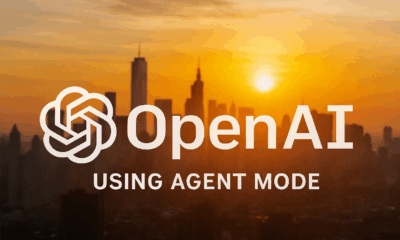
 Tutorial2 months ago
Tutorial2 months agoFrom Assistant to Agent: How to Use ChatGPT Agent Mode, Step by Step