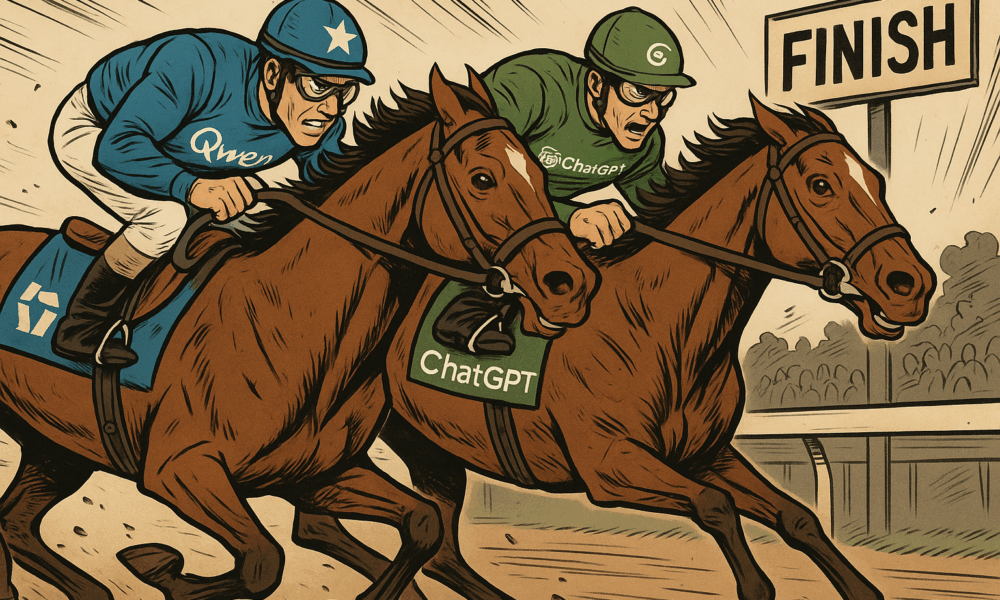


Why This Comparison Matters Now Qwen, the large language model developed by Alibaba Cloud, has recently been gaining significant attention. The release of Qwen 2.5-Max and...
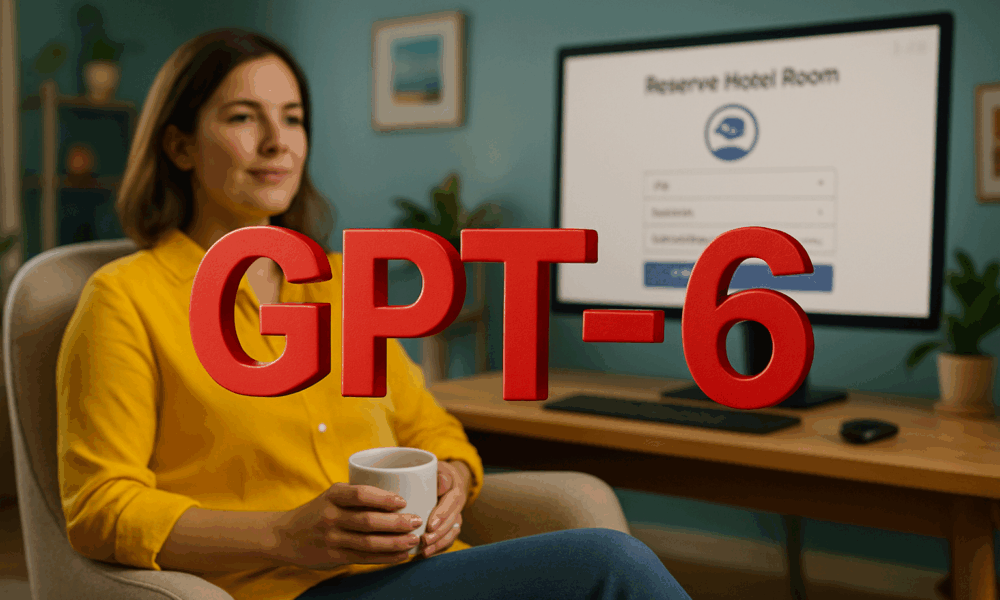
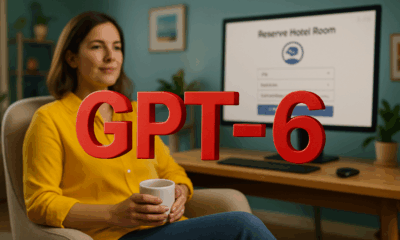

The world is watching for OpenAI’s next move. After the launch of GPT-4 and the iterative advancements with GPT-4 Turbo, the question isn’t just when GPT-6...

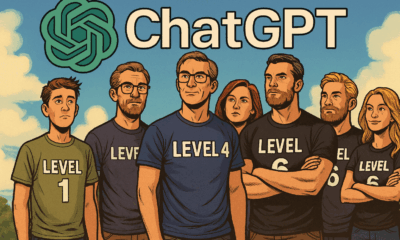

Everyone wants an AI that tells the truth. But the reality is — not all AI outputs are created equal. Whether you’re using ChatGPT, Claude, or...
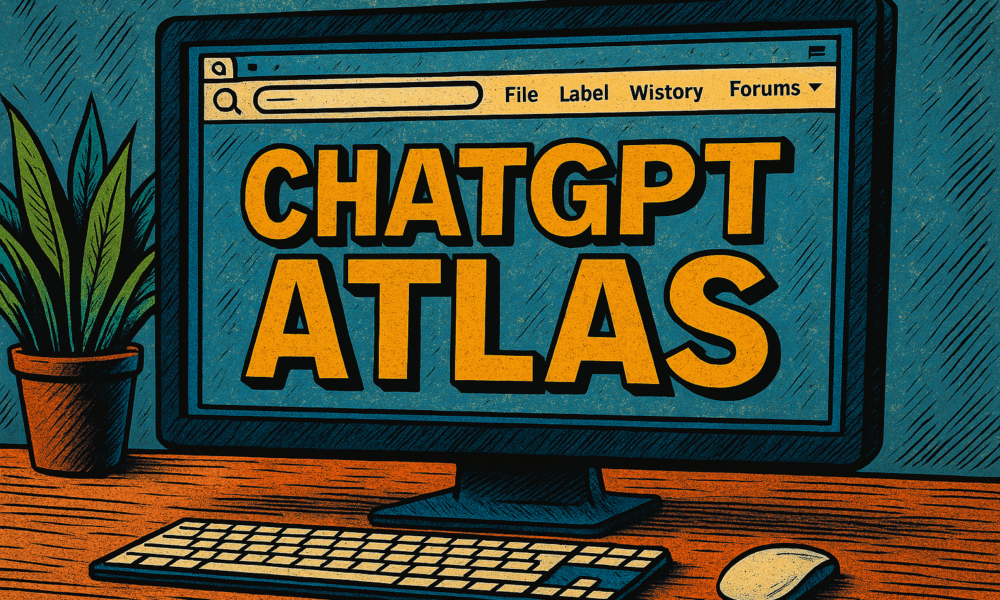
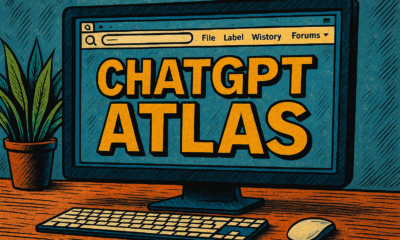

I’ve been testing ChatGPT Atlas — OpenAI’s brand-new AI browser — for about four hours since its release, and in my opinion, it’s one of the...
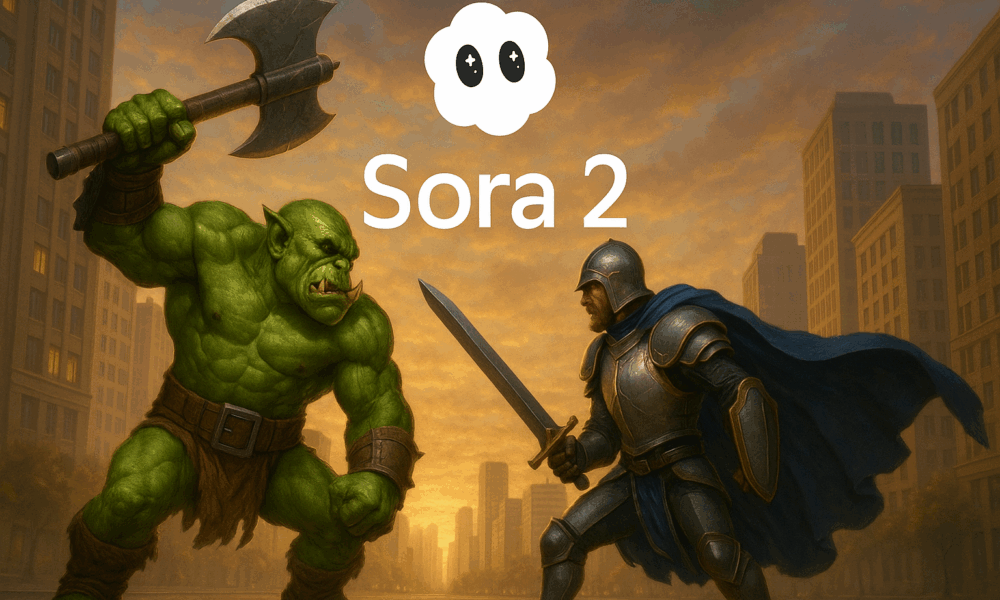


Picture this: you, starring in a cinematic short, starring in the world you imagine, all from a simple photo and a line of text. That’s the...



The age of AI agents—systems that don’t just answer questions but act, plan, use tools, and coordinate over time—is here. Yet the hype often outpaces reality....
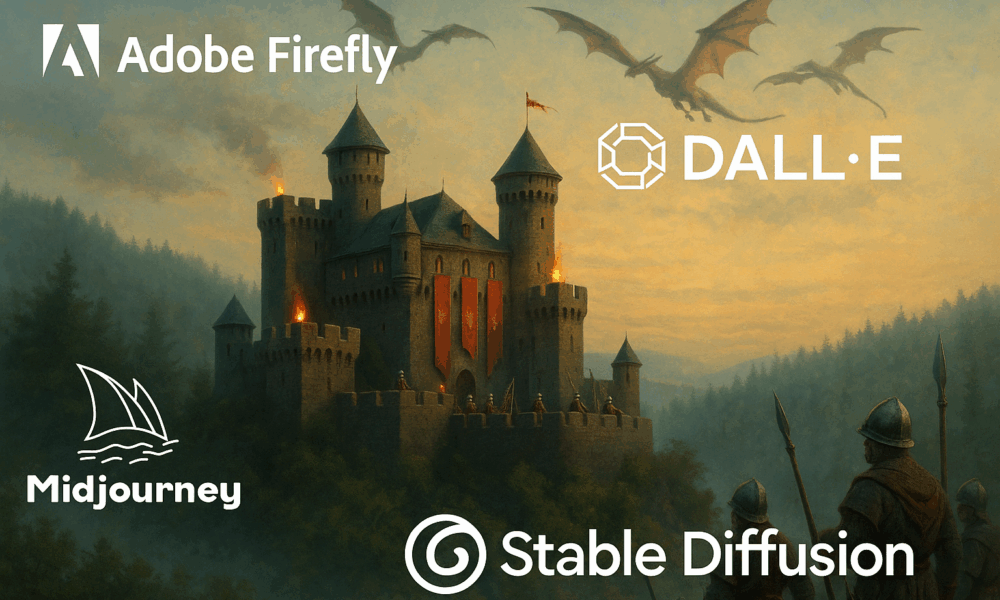


Artificial intelligence is transforming how we make visuals. Instead of hiring a photographer, illustrator, or 3D artist for every scene, now you can type a detailed...
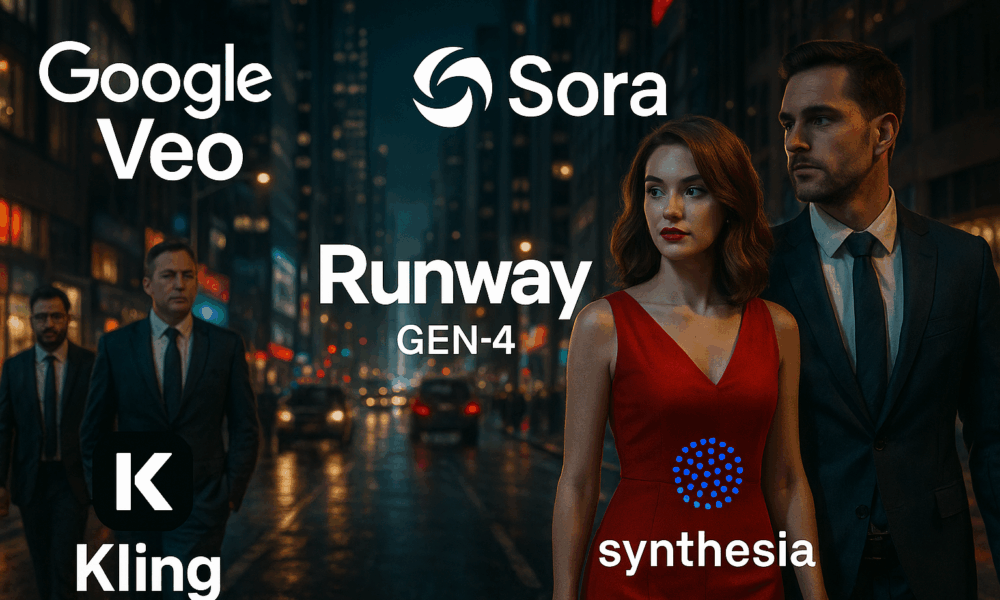
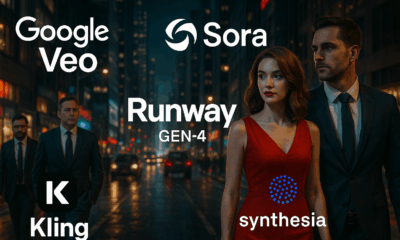

Artificial-intelligence video generators can now produce short, polished clips from plain text, images, or brief storyboards. At their best, these systems deliver cinematic lighting and camera...
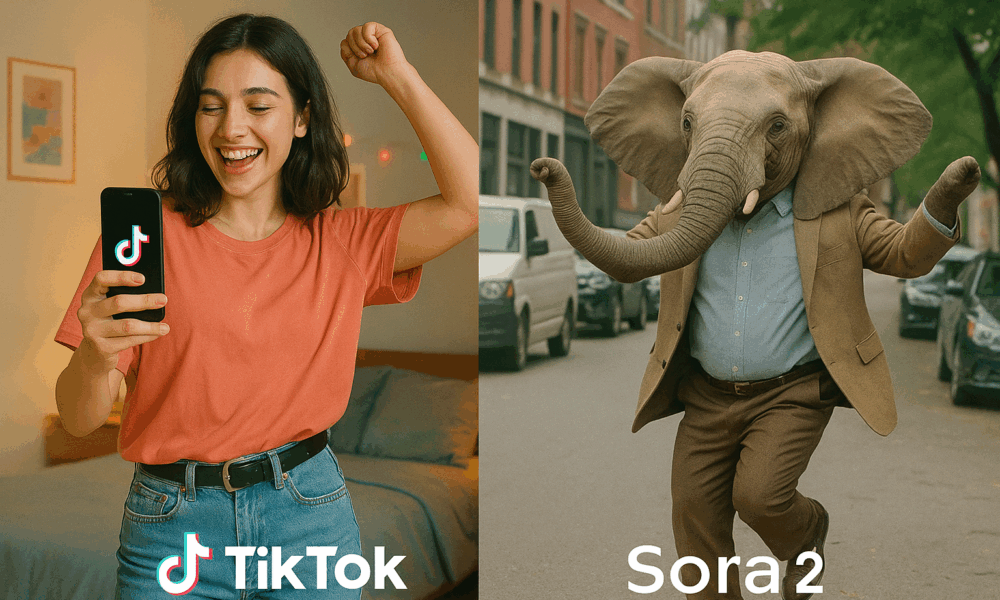


In one corner stands TikTok, the reigning king of short-form entertainment and social engagement. In the other—barely a week old—emerges Sora 2, OpenAI’s audacious experiment in...



In the rapidly evolving world of generative AI, text-to-video has become the new frontier. The release of OpenAI’s Sora 2 and Google DeepMind’s Veo 3 has...