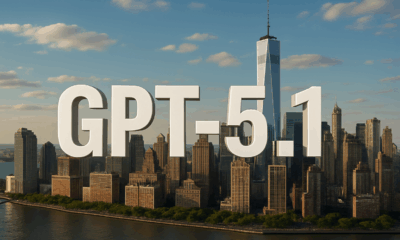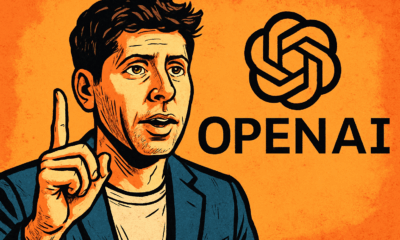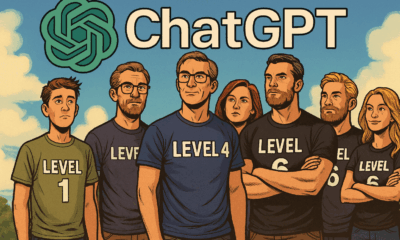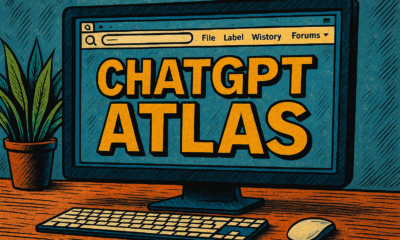AI Model
Mastering Visual Storytelling with DALL·E 3: A Professional Guide to Advanced Image Generation

- Share
- Tweet /data/web/virtuals/375883/virtual/www/domains/spaisee.com/wp-content/plugins/mvp-social-buttons/mvp-social-buttons.php on line 63
https://spaisee.com/wp-content/uploads/2025/07/elephant-1-1000x600.png&description=Mastering Visual Storytelling with DALL·E 3: A Professional Guide to Advanced Image Generation', 'pinterestShare', 'width=750,height=350'); return false;" title="Pin This Post">
Introduction: From Creator to Composer
You’ve explored the basics. You’ve learned to build structured prompts, balance clarity with creativity, and generate strong, coherent images with DALL·E 3. Now you’re ready to go deeper. This guide is for those who want to move from simply generating images to composing visual stories and unlocking the true potential of prompt engineering.
This is a hands-on, example-rich guide written for intermediate users of DALL·E 3—those who have read the first tutorial and now want to refine their craft with advanced techniques.
Each chapter will introduce a new skill, show you how it works in practice, and offer real prompts to try and adapt.
All examples are written for DALL·E 3.
Chapter 1: Composing Complex Scenes
What You Will Learn: How to describe scenes with multiple subjects, each with unique characteristics, and how to define spatial relationships.
Goal: Create images where several characters, objects, or elements coexist logically and visually.
How-To: Instead of writing a single sentence that tries to do everything, break your scene into logical segments. Use relational phrases like “to the left of,” “behind,” “in the distance,” and “in the foreground.” This gives DALL·E a hierarchy of composition to follow.
Ineffective Prompt: “A cat, a dog, and a boy in a forest.”
Improved Prompt: “In a sun-dappled forest, a small boy in a yellow raincoat walks along a muddy path. To his left, a shaggy brown dog runs ahead joyfully, while to his right, a curious tabby cat walks cautiously through the underbrush.”

Try this:
- Use directional terms: left, right, foreground, background, center
- Assign actions or expressions to individual characters
- Set a consistent time of day and lighting for unity
Chapter 2: Multi-Image Referencing
What You Will Learn: How to combine elements from multiple reference images into one cohesive scene.
Goal: Generate images that borrow specific visual elements (character design, background, styling) from other images.
How-To: If you’re using DALL·E inside ChatGPT, you can upload multiple images and reference them directly in your prompt. For example, you might say: “Use the character from image 1 and the environment from image 2.” Think like a creative director: instruct the AI on what to borrow from each image and how they should be combined.
Prompt Example: “Take the young woman from the first image, with short silver hair, cyberpunk goggles, and a glowing blue jacket. Place her in the neon-lit Tokyo alleyway from the second image. Maintain the cinematic lighting and futuristic vibe of the alley while keeping her facial features and outfit from the original.”
Input image 1:

Input image 2:

Here is the resulting image that took the character from image 1 and the background from image 2. You need to copy all the images you are referencing into the prompt.

What to Try:
- Combine real photos and illustrations stylistically
- Borrow color palettes: “use the color scheme from a 90s comic book”
- Anchor characters with clear visual traits (hair, outfit, posture)
Chapter 3: Micro-Edits Without Edit Mode
What You Will Learn: How to change only a small detail in a scene without losing the rest.
Goal: Gain more granular control over revisions by anchoring context.
How-To: Since DALL·E doesn’t yet allow for pixel-precise edits outside of edit mode, you can mimic this behavior with prompt reinforcement. Describe the whole scene as it should be, then name only the detail you want to change.
This is the original image:

Prompt Example: “A man in a business suit stands on a New York rooftop at dusk, city lights glowing behind him. Keep the entire scene the same, but change his tie from black to dark red with yellow dots.”
The resulting image with a slight change:

Tip: Repeat the unchanged parts of the scene to reinforce them. DALL·E relies on verbal context.
Bad Prompt: “Same image, but change the tie color.”
Better Prompt: “Keep the same man, rooftop, lighting, and background. Only change the color of his tie from black to dark red with yellow dots.”
Chapter 4: Style Swapping While Preserving Composition
What You Will Learn: How to retain the scene but change the artistic style, mood, or visual tone.
Goal: Render one composition across different visual interpretations.
How-To: This is where DALL·E excels at “repainting” an image with a new visual language. Keep your prompt structure consistent, but swap out the style or emotional description.
Copy the original image into the prompt and request a style change.
Prompt Variations:
- “Same cottage and composition. Rendered in Studio Ghibli animation style.”
- “Same cottage and composition, but in photorealistic style with dramatic lighting.”
- “Same scene in watercolor style, evoking peaceful nostalgia.”
Original image:

The resulting image with the same scene in Ghibli style:

Style Phrases to Try:
- In the style of Gustav Klimt / Frank Frazetta / a Pixar short
- As a charcoal sketch / pixel art / manga
- Lit like a golden hour movie scene
Chapter 5: Panel and Window Composition
What You Will Learn: How to describe split scenes or multiple visual windows within one frame.
Goal: Create images that include multiple perspectives, panels, or visual frames.
How-To: Treat each window or panel as a mini scene with a title or descriptor. Be specific about position: top/bottom, left/right, panel 1/panel 2.
Prompt Example: “A comic-style layout with two horizontal panels. Top panel: a young woman opens a letter in a bright apartment. Bottom panel: the same woman reading the letter at a bus stop in the rain, her expression changed to concern.”
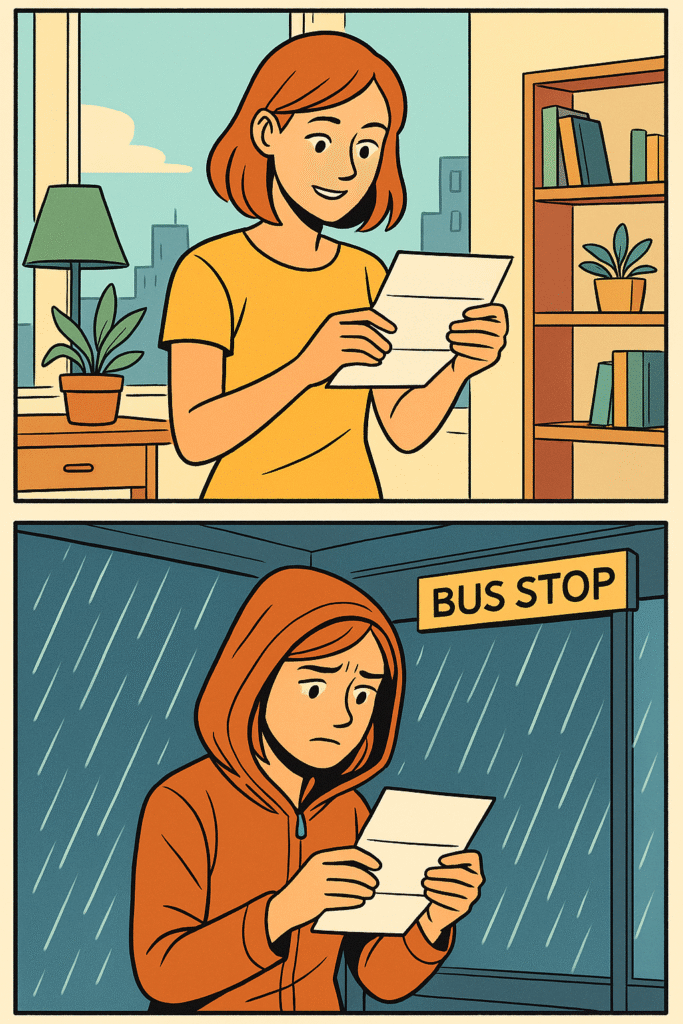
Variants:
- Use “before and after” structure
- Try triptychs for environmental storytelling
- Describe time progression within frames
Chapter 6: Prompt Chaining for Narrative Sequences
What You Will Learn: How to guide DALL·E through multi-step image creation using narrative logic.
Goal: Generate a series of images that evolve in content.
How-To: Use output from one image as the baseline for the next. Reiterate known elements and introduce new changes logically.
Example Series:
1) “A knight riding into a foggy forest.”
2) “Same knight, now standing before an ancient stone gate within the forest.”
3) “Same scene, now showing the gate opening, revealing a glowing blue chamber.”
Image 1:

Image 2:

Image 3:

Key Tactic: Reinforce continuity between steps with clear references.
Chapter 7: Prompt Weighting and Emphasis
What You Will Learn: How to subtly prioritize certain elements in your prompt.
Goal: Control which parts of a scene DALL·E emphasizes visually.
How-To: Although DALL·E doesn’t support weighted tokens like some models, you can simulate emphasis through repetition and elaboration.
Example Prompt: “A vast, VAST desert stretching endlessly under a pale sky. In the center, a tiny, weathered temple with crumbling pillars. The desert is the dominant feature.”

Alternatives:
- “Dominated by…”
- “Most of the image shows…”
- Repeat key ideas: “desert, sand dunes, horizon, dry, endless sand”
Chapter 8: Image Consistency Across a Series
What You Will Learn: How to generate multiple images that feature the same character, style, or visual language.
Goal: Create a set of images that feel narratively and visually cohesive.
How-To: Use fixed identifiers: “the same woman with auburn hair in a green leather jacket” or “a robot with a cracked glass eye and rusted steel arms.”
Repeat these identifiers in every image. Anchor clothing, posture, background tones.
Prompt Set:
- “The same teenage girl with curly black hair, oversized denim jacket, and round glasses, sitting on a rooftop at night.”
- “Same girl walking through a neon-lit street, holding a glowing drink, wearing the same denim jacket.”
Images 1 and 2:


Chapter 9: Using Negative Prompts (Implicit Control)
What You Will Learn: How to indirectly steer DALL·E away from unwanted features.
Goal: Improve image quality by filtering out problematic elements.
How-To: DALL·E doesn’t formally support negative prompts, but you can preempt unwanted features.
Example Prompt: “A clean, white ceramic kitchen with natural lighting. No people, no text, no logos.”

Phrases to use:
- “Without…”
- “Excludes…”
- “No visible…”
Chapter 10: Overcoming Biases and Defaults
What You Will Learn: How to spot and override DALL·E’s default outputs.
Goal: Avoid generic or stereotypical visuals.
How-To: DALL·E sometimes defaults to common interpretations: businesspeople in suits, European architecture, etc. Be culturally and visually explicit.
Weak Prompt: “An office worker sitting at a desk.”
Better Prompt: “A young Indian woman in a colorful sari working on a laptop in a sunlit co-working space in Mumbai, surrounded by plants and murals.”
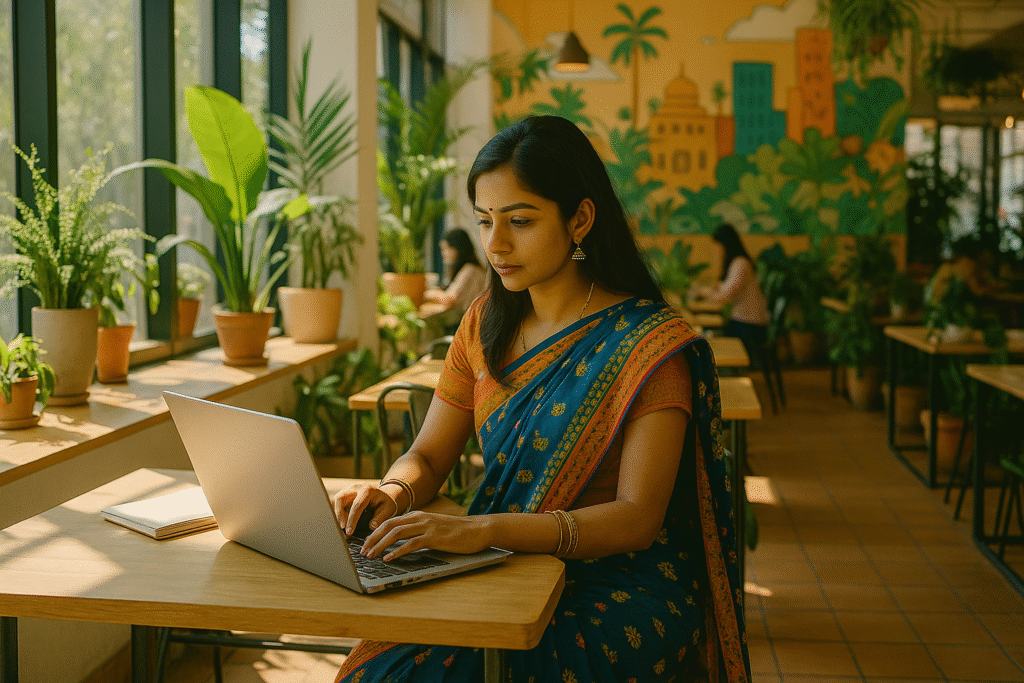
Chapter 11: Photorealism vs. Surrealism
What You Will Learn: How to control realism level and creative exaggeration.
Goal: Direct DALL·E’s rendering style between grounded photography and imaginative art.
How-To: To push realism: “Photorealistic, natural lighting, DSLR clarity, 35mm depth of field.”
To push surrealism: “Dreamlike, impossible proportions, Salvador Dali style, floating elements.”
Prompt Test:
1) Realism: “A bowl of fresh fruit on a wooden table, soft morning light, shallow depth of field.”
2) Surrealism: “A floating bowl of fruit in a sky made of silk, with glowing birds circling around.”
Image 1:

Image 2:

Chapter 12: Defining Image Ratios and Aspect Orientation
What You Will Learn: How to suggest whether the image should be horizontal, vertical, or square, and what phrasing improves results.
Goal: Gain greater control over the image’s composition and framing, especially for posters, mobile art, and cinematic frames.
How-To: While DALL·E does not take explicit aspect ratio inputs through prompt text, phrasing can encourage it to interpret the scene with a certain orientation.
Common Phrasings to Try:
- “Cinematic wide shot”
- “Tall vertical illustration”
- “Poster format”
- “Square layout, centered subject”
Prompt Comparison:
- Default: “A wizard standing on a cliff during a lightning storm.”
- Horizontal framing: “A cinematic wide shot of a wizard standing on a cliff during a lightning storm, vast landscape spreading left and right.”
- Vertical framing: “A tall, vertical fantasy illustration showing a wizard on a cliff, towering storm clouds rising above him.”
Horizontal framing:

Vertical framing:
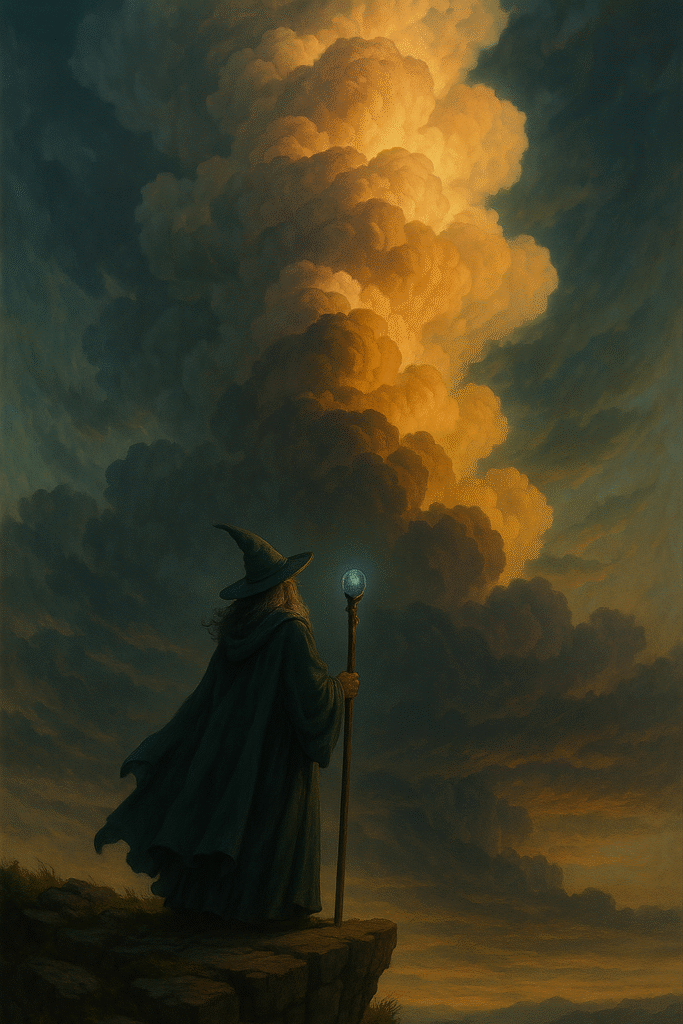
Try These Alternatives:
- Use real-world framing cues like “magazine cover,” “billboard format,” or “Instagram post style.”
- Mention camera angles like “overhead view” or “close-up portrait” to shape the image framing.
While it doesn’t guarantee an exact ratio, careful description of space and composition strongly influences the visual structure.
Chapter 13: Extracting and Applying Style from a Reference Image
What You Will Learn: How to analyze the visual characteristics of an existing image and use them to influence your own generations.
Goal: Recreate the style—not just the content—of a reference image, whether it’s from another artist, a film, or a previous generation.
How-To: Start by uploading a style reference image to ChatGPT. Then, describe the artistic attributes you want to extract from that image. These might include brush strokes, lighting, palette, composition, texture, line quality, or mood.
You can say things like:
- “In the style of image 1”
- “Apply the visual texture and lighting from the uploaded painting.”
- “Use the same color palette and brushwork as in the style reference.”
Use these phrases early in your prompt to establish the dominant influence.
Example Prompt: “Draw a mountain village at dusk in the style of Salvador Dalí, with melting shadows and surreal lighting as image 1.”
This is image 1 with the style that is to be copied.

Result image:

Advanced Tip: You can also describe the mood or emotional tone: “Apply the melancholic tone and high-contrast lighting from image 2.”
Common Style Cues to Observe:
- Color palette (pastel, high saturation, monochrome)
- Brushwork or texture (smooth gradients, oil strokes, pixel art, charcoal)
- Line work (clean outlines vs. sketchy)
- Composition (framed symmetrically, overhead views, close-ups)
Bad Prompt: “Make it like image 1.”
Better Prompt: “Use the color scheme, lighting contrast, and line style from image 1, but apply it to a sci-fi cityscape at night.”
Why It Works: You’re giving DALL·E specific visual traits to emulate rather than leaving it to guess what you mean by “like.”
This technique is extremely powerful when building series, brand visuals, or adapting moodboards into full scenes.
Chapter 14: Exploring Variations — Similar, Not Identical
What You Will Learn: How to prompt AI for a set of images that share a visual identity but aren’t repetitive.
Goal: Generate multiple original images in the same style and vibe, without duplicating the same composition or subject exactly.
The Problem:
You like an image the AI made—sort of. You want another one like it, but not a clone. Just “inspired by it.” This is a gray zone for AI models. If you’re too vague, it just copies. If you’re too specific, it locks into the same layout.
How-To:
Think like a concept artist exploring variations on a theme. Tell the AI what to keep and what to change. Emphasize style consistency while inviting compositional or subject diversity.
Prompt Formula:
“Create a new image in the same style as [the original image], with similar mood, color palette, and level of detail. Change the composition and subject slightly to feel like a different moment in the same world.”
Examples:
1) Base Prompt:
“A moody cyberpunk street at night with glowing signs, rain, and a lone figure.”
2) Variation Prompt:
“Another scene in the same cyberpunk world, same rainy atmosphere and glowing neon palette, but this time from inside a dimly lit ramen bar looking out onto the street. Keep the same visual style, but vary the composition.”
3) Another Variation:
“In the same gritty cyberpunk world, show a quiet alley behind the main street. Maintain the color tones and lighting style, but change the perspective and environment.”
Three images that maintain style consistency while differing in composition:
Image 1:

Image 2:

Image 3:

Key Phrases to Use:
- “Another image in the same style”
- “From the same world”
- “With similar colors and lighting”
- “Change the setting slightly”
- “Feels like a different moment, same atmosphere”
Tips:
- Mention what to keep (style, color, tone, vibe)
- Mention what to change (scene, angle, activity)
- Don’t just say “make it similar”—guide it by example
Avoid This:
“Make another one kind of like the last one.”
Use This Instead:
“Make a new image with the same dreamy watercolor style, pastel palette, and peaceful tone—but show a different village nestled in a mountain pass at twilight.”
Closing Thoughts
You now have the skills to turn DALL·E from a clever tool into a creative partner. These advanced strategies will help you unlock image generation with greater consistency, nuance, and purpose.
Each technique is best learned by iteration—start small, then scale. Explore themes, chain prompts, shift styles, or create entire narratives.
Your next image isn’t just a prompt away. It’s a direct result of your visual clarity and storytelling power.
Happy creating.
— Written by a prompt expert and graphic designer who believes words are the new paint.
AI Model
How to Prompt Nano Banana Pro: A Guide to Creating High-Quality Images with Google’s AI

Why Nano Banana Pro Matters
Nano Banana Pro is Google DeepMind’s most advanced image generation model, built on the powerful Gemini 3 Pro architecture. It delivers high-resolution outputs (up to 4K), understands complex prompts with layered context, and performs exceptionally well when generating realistic lighting, textures, and dynamic scenes. It also supports image referencing — letting you upload photos or designs to guide the visual consistency.
In short, it’s not just a toy — it’s a tool for designers, marketers, illustrators, and creatives who want to build professional-grade images fast. But to unlock its full potential, you need to learn how to prompt it properly.
Prompting Basics: Clarity Beats Cleverness
The secret to powerful results isn’t trickery — it’s clarity. Nano Banana Pro doesn’t need keyword spam or obscure syntax. It needs you to be specific and structured.
Here are the key rules to follow:
- Be descriptive, not vague: Instead of “a cat,” write something like “a ginger British shorthair cat sitting on a marble countertop under soft morning light.
- Layer your descriptions: Include details about the subject, setting, atmosphere, materials, lighting, style, and mood.
- State your format: Tell the model if you want a photo, digital painting, cinematic frame, 3D render, infographic, comic panel, etc.
- Use reference images: Nano Banana Pro supports multiple uploads — useful for matching styles, poses, faces, characters, or branding.
This is how professionals prompt: not by hacking the system, but by being precise about what they want.
Crafting Prompts by Use Case
📸 Realistic Photography
Want a product photo, fashion portrait, or cinematic still? Then your prompt should include lens type, lighting style, subject age, composition, and color grading.
Example:
Professional studio portrait of a 35-year-old woman in natural light, soft cinematic lighting, shallow depth of field, 85mm lens look, natural skin tones, soft shadows, clean background, editorial style.
Another example:
A 3/4 view of a red sports car parked in a luxury driveway at golden hour, realistic reflections, soft shadows, DSLR-style image, bokeh background.
These prompt structures help the model replicate not just the subject but the feel of a professionally shot image.
🎨 Illustration, Comic Art, and 3D Concepts
If you want stylized work — like a retro comic, anime-style character, or matte painting — the style must be part of the prompt.
Example:
Comic-style wide cinematic illustration, bold black outlines, flat vibrant colors, halftone dot shading, a heroic female astronaut on Mars with a pink sky, dramatic lighting, wide aspect ratio.
More styles to try:
- Fantasy concept art, a medieval knight riding a dragon above stormy mountains, painted in the style of Frank Frazetta, high detail, dramatic lighting.
- Cyberpunk anime character in a rain-soaked Tokyo alley, glowing neon lights, futuristic fashion, overhead perspective, digital painting.
Tip: Reference known artistic styles (e.g., Art Nouveau, Impressionism, Pixar, Studio Ghibli) to guide the tone.
🔄 Editing Existing Images
Nano Banana Pro can also transform existing images by changing backgrounds, lighting, or adding/removing objects.
Examples:
Replace the background with a rainy city street at night, reflect soft blue and orange lights on the subject, keep original pose and composition, cinematic tone.
Add a glowing book in the subject’s hands, soft magical light cast on their face, night-time indoor setting.
Best practices:
- Use clear “before/after” language.
- Indicate what must stay unchanged.
- Specify the mood or lighting effect you want added.
Common Mistakes to Avoid
- Too generic: A prompt like “a girl standing” tells the model almost nothing. Who is she? Where is she? What’s the style?
- Keyword stuffing: Don’t use outdated tricks like “masterpiece, ultra-detailed, trending on ArtStation.” They’re mostly ignored.
- Ignoring context: Don’t forget to describe how elements relate (e.g. “holding a glowing orb” vs. “glowing orb floating behind her”).
- Unclear intent for text/logos: If you want branded material, say exactly what the logo or label should look like, and where.
Prompt Templates You Can Use Right Now
Try adapting these for your needs:
- “Cinematic 4K photo of a mountain climber reaching the summit at sunrise, orange glow on snowy peaks, lens flare, dramatic sky.”
- “Retro-futuristic 3D render of a diner on Mars, neon signs, dusty surface, stars in the background, warm ambient light.”
- “Isometric vector-style infographic showing renewable energy sources, solar, wind, hydro, with icons and labels.”
- “Realistic photo of a smartwatch product on a floating glass platform, minimalistic white background, soft shadows.”
These prompts are short but rich in visual instruction — and that’s the key to strong output.
Going Further: Advanced Prompting Tips
- Use cinematic language: Words like “soft light,” “overhead shot,” “close-up,” “medium angle,” “shallow depth of field” guide the AI like a film director.
- Test with reference images: Upload an image of your brand, product, or character to maintain continuity.
- Iterate: If your first image isn’t right, adjust one or two variables (e.g., lighting, background, subject age) and regenerate.
- Define aspect ratios: Use “cinematic,” “vertical portrait,” “square crop” if you need a specific format.
- Stay natural: Write prompts like you’re briefing a professional illustrator or photographer.
Final Thoughts
Nano Banana Pro is one of the most powerful visual AI tools available — but it’s only as good as your prompts. Whether you’re an art director, a solo founder, or a content creator, learning to prompt well is the fastest way to unlock its full creative range.
Focus on clarity, visual language, and style specificity. Add references when needed. Think like a photographer, art director, or storyteller. The better your brief, the better the image.
Want more? Ask for our expanded prompt pack: 50+ ready-made formulas across categories like product design, sci-fi art, fantasy scenes, infographics, editorial portraits, and more.
AI Model
Qwen vs. ChatGPT — Which AI Assistant is Better — and For What

Why This Comparison Matters Now
Qwen, the large language model developed by Alibaba Cloud, has recently been gaining significant attention. The release of Qwen 2.5-Max and its successors has sparked comparisons across benchmarks covering reasoning, coding, long-context handling, and multimodal tasks. Meanwhile, ChatGPT continues to dominate as the default choice for many users who prioritize conversational quality, creative tasks, and ease of use. Comparing the two is increasingly important for anyone deciding where to invest their time, money, or infrastructure in 2025.
Let’s explore how Qwen and ChatGPT compare across major performance categories — and which model might suit your needs better.
Where Qwen Shines: Power, Context, and Flexibility
One of Qwen’s strongest features is its ability to handle long-context reasoning and document-heavy workflows. With larger context windows than many competitors, Qwen is particularly adept at analyzing long reports, writing consistent long-form content, summarizing legal or technical material, and managing multi-layered input without losing coherence. It’s a powerful tool for users who need depth.
Qwen also excels in structured logic and code-related tasks. In independent evaluations, it has shown impressive results in mathematical reasoning, data extraction, and code generation. For developers and technical users looking for an AI assistant to support real engineering workflows — rather than simply explain code snippets — Qwen is a highly capable alternative to established incumbents.
Multimodal and multilingual flexibility is another area where Qwen stands out. It supports text, image input, and multiple languages, enabling it to serve as a true assistant across varied communication and media formats. That’s particularly useful for global users or teams operating in bilingual or multilingual environments.
Finally, the open-source accessibility of Qwen is a major advantage. While not every version is fully open, many variants are freely available and can be run locally or fine-tuned. For users prioritizing data control, customization, or cost-efficiency, that’s a serious point in Qwen’s favor.
Where ChatGPT Excels: Conversation, Creativity, and Ecosystem
ChatGPT continues to lead when it comes to polish and user experience. Its conversational flow is smooth, stylistically natural, and often feels more human than any other model on the market. That’s invaluable for creative writing, ideation, storytelling, or any application that requires tone, style, and nuance. It’s also why many casual users prefer ChatGPT over more technical models.
ChatGPT’s integration with live data, APIs, and tools (depending on the version) provides a dynamic and extensible platform for users who need real-time insights or app-level functionality. If you’re looking for an assistant that can browse the web, generate code, search documentation, or plug into third-party services, ChatGPT is often the more mature choice.
Consistency, reliability, and safety mechanisms also remain a strength. For teams or individuals who don’t want to think about model drift, hallucination tuning, or backend parameters, ChatGPT offers a plug-and-play solution that’s hard to beat. It’s a tool that just works — and that simplicity matters more than benchmark scores for a wide audience.
The scale and maturity of ChatGPT’s ecosystem also give it a clear edge. From community guides to business integrations, apps, and workflows — it’s supported nearly everywhere, and that makes it easy to adopt regardless of your skill level.
Limitations and Trade-offs
That said, Qwen and ChatGPT each come with their own trade-offs.
Qwen, while powerful, sometimes lacks the fluency or stylistic finesse that makes ChatGPT feel so natural. It can hallucinate in edge cases, and while some versions are open-source, the most powerful iterations may still depend on Alibaba’s infrastructure, limiting portability for privacy-centric users.
ChatGPT, for its part, is a closed model, with cost barriers and fewer customization options. It also has a more constrained context window in some versions, making it less ideal for ultra-long documents or advanced reasoning across large data structures.
Which Model Should You Use?
If your work involves processing long documents, building tools, working with code, or requiring multilingual support — and you value the ability to run models locally or integrate them deeply — Qwen is an excellent fit. Its performance is strong, and it offers more technical freedom for advanced users.
If your needs are creative, conversational, or content-driven — and you want something intuitive, responsive, and polished out of the box — ChatGPT is still the best experience available today. It’s perfect for brainstorming, writing, email generation, and any task where clarity, creativity, and tone matter.
For enterprise teams, researchers, and power users — using both might be the optimal solution. Qwen can handle the heavy lifting in development and data, while ChatGPT takes care of interaction, presentation, and ideation.
Final Verdict
There’s no absolute winner in the Qwen vs. ChatGPT debate — only better fits for different tasks. Qwen brings muscle, flexibility, and context awareness. ChatGPT delivers fluency, elegance, and seamless usability.
In the AI race of 2025, the smartest move isn’t to pick a side — it’s to pick the right tool for the job.
AI Model
Claude Opus: What It Does, Why It Matters, and What’s Coming in Version 4.5

Claude Opus is Anthropic’s highest-end AI model, designed for users who need the most advanced reasoning, coding support, and long-context performance the Claude ecosystem can provide. While lighter models focus on speed or affordability, Opus is purpose-built for the hardest problems—research analysis, multi-step planning, enterprise workflows, and complex software engineering. With the expected release of Opus 4.5, the model is poised to take another substantive step forward.
What Claude Opus Does for Users
Claude Opus serves as the flagship “deep-thinking” model in the Claude lineup. It is engineered for work that demands reliable, extended reasoning across multiple steps. Users turn to Opus when they need an AI partner capable of analyzing large documents, orchestrating long workflows, or reasoning through complex problems that require consistent logic over hundreds or thousands of tokens.
Another major advantage of Opus is its capability with large and complicated codebases. It can read, refactor, and troubleshoot multi-file projects, making it valuable for software development teams. Its extended context handling and structured reasoning enable it to understand how changes in one part of a codebase will affect other parts, something smaller models struggle with.
Beyond raw intelligence, Opus is built for practical integration. Its design emphasizes stable tool use, file handling, and agent-style task execution. For users building automated workflows—such as coding agents, research assistants, or internal enterprise systems—Opus provides the reliability and interpretability required for higher-stakes work. It also incorporates strong safety and robustness features, making it suitable for businesses that need models with predictable behavior and compliance-friendly guardrails.
The Benefits Users Experience
Users who rely on Opus typically experience three main benefits. First is heightened reasoning quality: Opus is known for its ability to stay consistent across long chains of logic, making it particularly strong for analysis, planning, and complex instruction following. Second is stronger performance in coding and technical tasks, especially when the work spans large projects or requires precise refactoring and debugging. Third is workflow stability: Opus tends to behave predictably in multi-step processes, tool integrations, and file-based operations, which is essential for enterprise automation and agent systems.
While Opus comes with higher costs compared to mid-tier models, these benefits make it the preferred choice for users working on demanding, high-value tasks where accuracy, depth, or system reliability outweigh raw token cost.
What’s New and Expected in Claude Opus 4.5
Opus 4.5—sometimes referenced by its internal codename—has appeared in technical logs and testing environments, signaling that Anthropic is preparing the next iteration of its premier model. Though not all details are officially published, the current information paints a clear picture of the upgrade.
Opus 4.5 is expected to improve multi-step reasoning and “extended thinking,” allowing the model to handle even longer and more complex workflows with fewer errors. This includes better internal planning, more coherent strategies, and stronger performance when coordinating multi-stage tasks.
Software engineering capabilities are also set to advance. The new version is anticipated to deliver more accurate code generation, more reliable cross-file reasoning, and greater stability when handling refactor operations in very large repositories. This aligns with Anthropic’s recent focus on improving engineering-oriented performance across the Claude family.
Tool use and agent orchestration are another major area of enhancement. Opus 4.5 is expected to manage tool calls more reliably, break tasks into structured subtasks more intelligently, and support more sophisticated automated workflows. These improvements directly benefit users building AI-powered systems that must operate consistently and autonomously.
The update may also include expanded multimodal capabilities, stronger document and image understanding, and enhanced safeguards. Enterprise-grade safety, consistency, and explainability—areas Anthropic has invested heavily in—are likely to be refined further in Opus 4.5.
From a pricing standpoint, Opus 4.5 is expected to remain within the same cost tier as the current Opus versions, continuing to position itself as a high-capability model intended for mission-critical work rather than casual use.
What Users Should Expect
For users who already rely on Opus for large-scale coding, deep research, complex reasoning, or advanced agent workflows, version 4.5 is positioned as a meaningful improvement rather than a minor iteration. Increased reliability, deeper reasoning capability, and smoother integration with tools and agents should make it even more useful for long-horizon tasks.
For lighter use cases, however, Opus may remain more power than necessary—meaning many users will continue to find Sonnet or smaller models sufficient.
If you’d like, I can turn this into a polished blog-ready article, a shorter marketing-style summary, or a more technical analysis.
-

 AI Model2 months ago
AI Model2 months agoHow to Use Sora 2: The Complete Guide to Text‑to‑Video Magic
-

 AI Model4 months ago
AI Model4 months agoTutorial: How to Enable and Use ChatGPT’s New Agent Functionality and Create Reusable Prompts
-

 AI Model5 months ago
AI Model5 months agoComplete Guide to AI Image Generation Using DALL·E 3
-

 AI Model3 months ago
AI Model3 months agoTutorial: Mastering Painting Images with Grok Imagine
-

 News2 months ago
News2 months agoOpenAI’s Bold Bet: A TikTok‑Style App with Sora 2 at Its Core
-

 AI Model7 months ago
AI Model7 months agoGrok: DeepSearch vs. Think Mode – When to Use Each
-
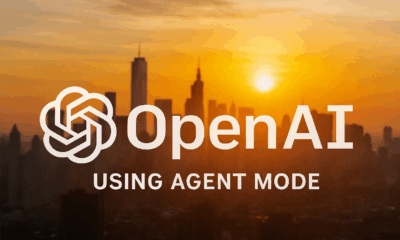
 Tutorial2 months ago
Tutorial2 months agoFrom Assistant to Agent: How to Use ChatGPT Agent Mode, Step by Step
-

 News4 months ago
News4 months agoAnthropic Tightens Claude Code Usage Limits Without Warning