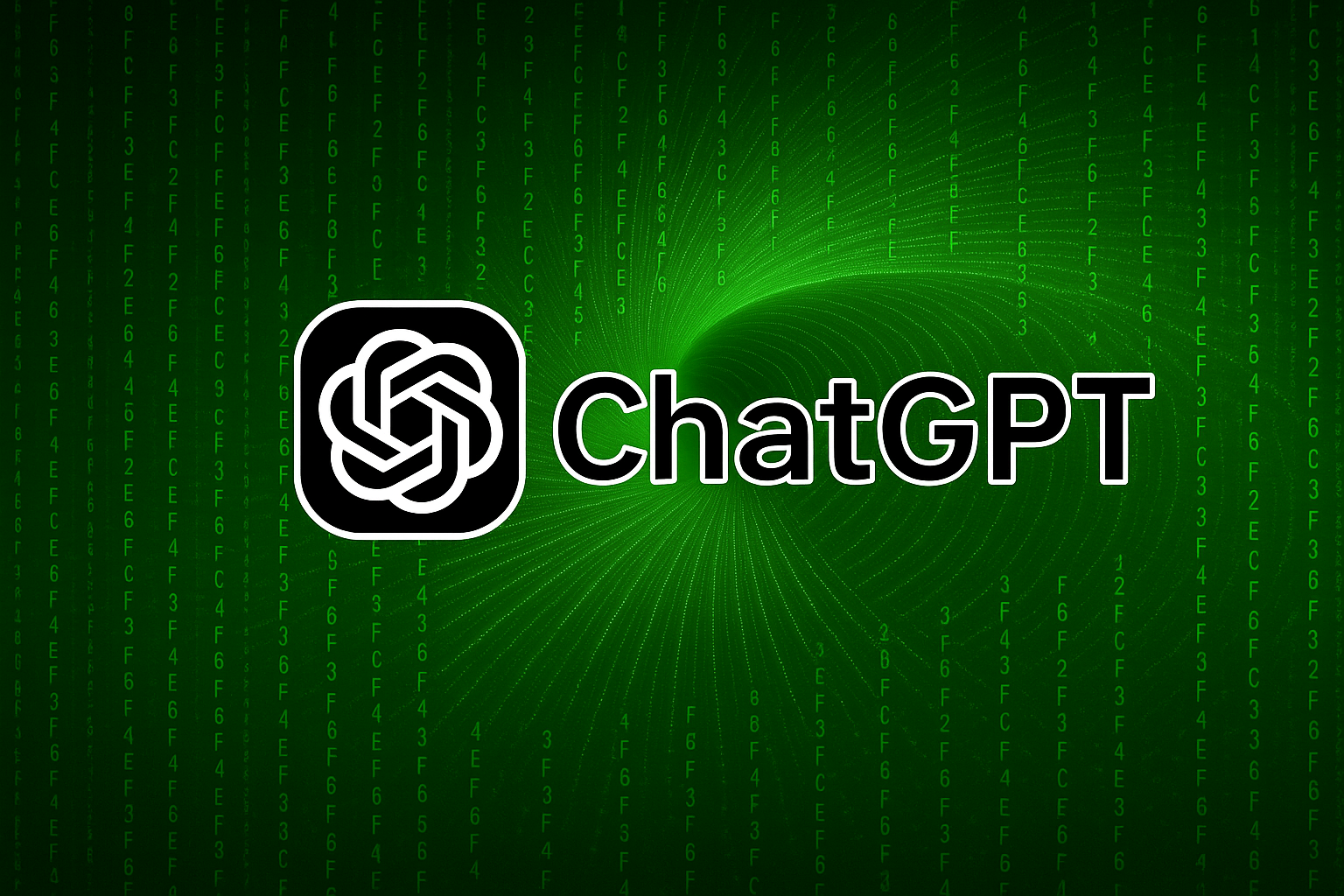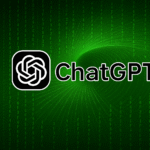ChatGPT has a variety of settings and features that let you customize your experience, making it more effective for your needs. Knowing how to use these settings not only improves your workflow but also makes your sessions with the AI more personal, productive, and relevant.
In this article, we’ll explore the key settings available in ChatGPT and how to adjust them for better outcomes, whether you’re writing, coding, researching, or just exploring ideas.
Getting to Know the Interface
When you open ChatGPT, you’ll notice the settings icon (typically found under your profile or user menu in the corner). From there, you can access several important features:
1. Model Selection: GPT-3.5 vs GPT-4
GPT-3.5 is the default free model. It’s fast and good for most everyday tasks like casual Q&A, summarizing, and creative writing.
GPT-4 (available with ChatGPT Plus) is more powerful. It offers better reasoning, understands longer context, and is more accurate for complex tasks like:
- Legal or academic analysis
- Writing detailed reports or code
- Interpreting charts or tables
Choose GPT-4 when quality matters most, and GPT-3.5 when you need speed.
2. Custom Instructions
One of the most useful settings is “Custom Instructions.” This allows you to set:
- What ChatGPT should know about you
- How you’d like ChatGPT to respond
This feature personalizes your experience by giving the model a bit of background. For example:
Custom Instruction Input:
- “I’m a graphic designer who often asks for help writing client proposals and case studies.”
- “Use a professional, clear tone with slight creativity.”
From then on, responses will reflect that context.
3. Memory (for GPT-4)
Memory is a new feature that allows ChatGPT to remember useful facts about you between chats.
- Enabled: ChatGPT will retain facts like your name, interests, preferred tone, and ongoing projects.
- Disabled: Each conversation starts fresh with no memory of past sessions.
You can view, manage, or delete what ChatGPT remembers at any time. This feature is ideal for frequent users who want consistency over time.
4. Voice & Accessibility Options
For mobile or web users who prefer hands-free interaction:
- Voice Mode allows you to speak your prompt
- Read Aloud lets ChatGPT read its responses back to you
These are especially helpful for on-the-go brainstorming or for users with accessibility needs.
5. Data Controls
ChatGPT includes options for data privacy and personalization:
- Export your data: Download your chats.
- Delete past chats or turn off chat history for privacy.
- Control whether your data is used to improve the model.
These can be managed under the “Data Controls” section of settings.
Practical Scenarios: Adjusting Settings Based on Use
For Students
Use GPT-4, enable memory, and tell it your courses and goals. It will suggest study methods, remember your assignments, and help explain tricky concepts in your preferred learning style.
For Professionals
Use custom instructions to tell ChatGPT your role, communication style, and frequent tasks. Ask for formats like reports, proposals, or code snippets. Enable memory to track your ongoing projects.
For Casual Users
You might prefer GPT-3.5 for speed. Use voice interaction for fun, brainstorming, or travel questions. Turn off chat history if privacy is important.
Final Thoughts
Learning how to personalize ChatGPT through settings is like setting up your workspace—it improves focus, speed, and comfort. Whether you’re a student, a professional, or just curious, take time to explore and adjust these options.
Once you find the right setup, you’ll feel like you’re working with a smart assistant who knows just how to help.