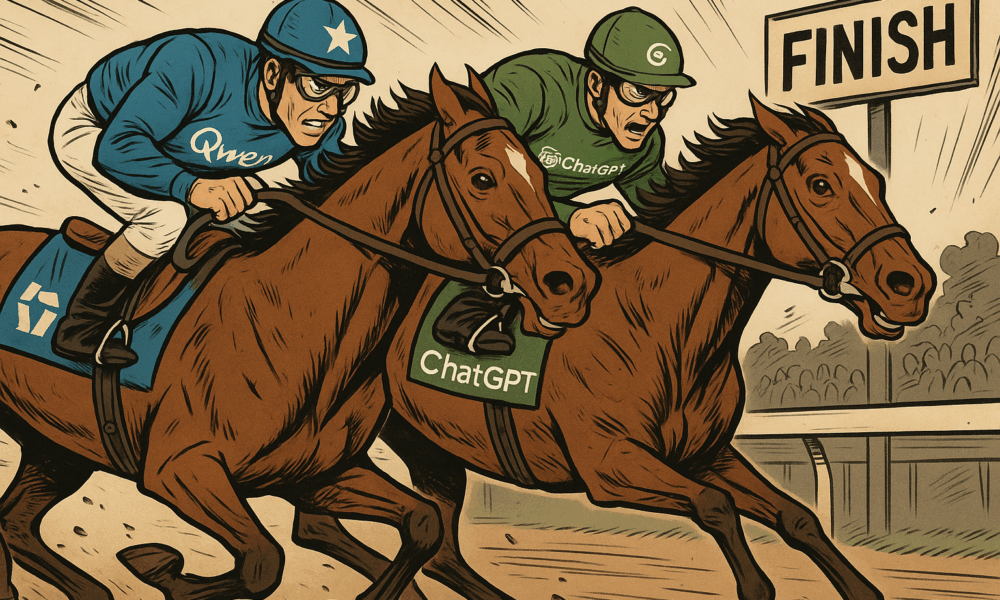


Why This Comparison Matters Now Qwen, the large language model developed by Alibaba Cloud, has recently been gaining significant attention. The release of Qwen 2.5-Max and...
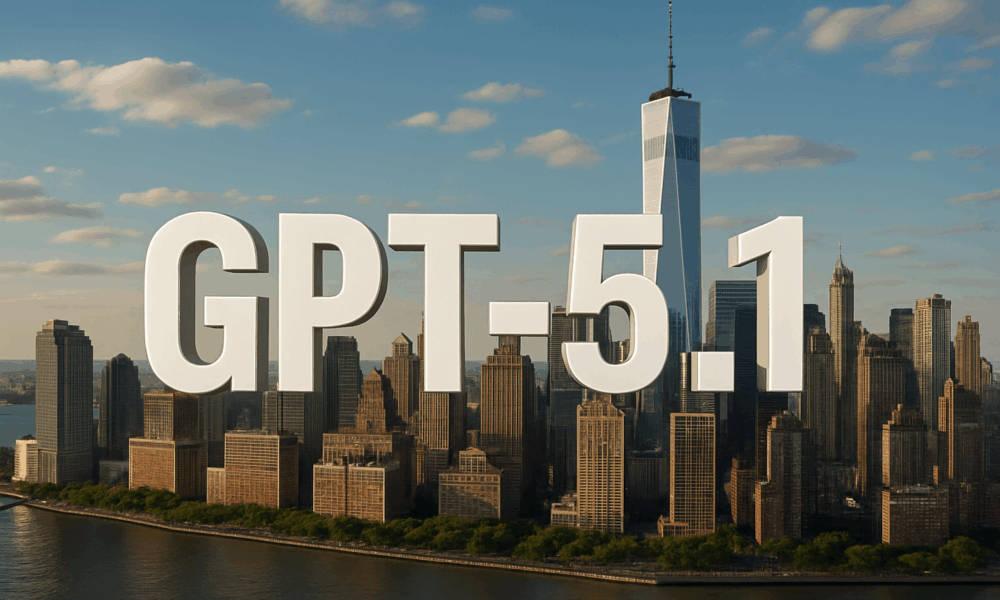
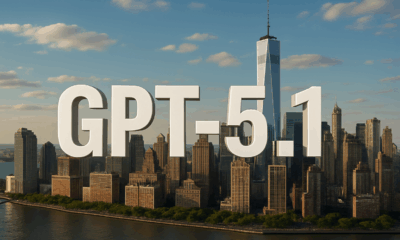

Whispers of a new AI model have begun circulating through developer channels and backend dashboards, and it appears OpenAI is preparing to release a stealth update:...
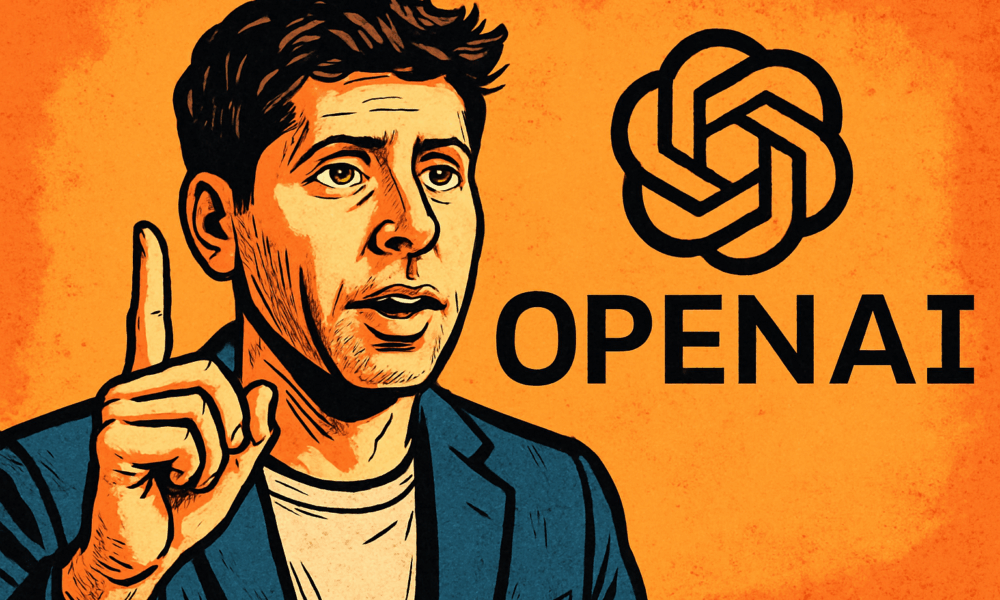
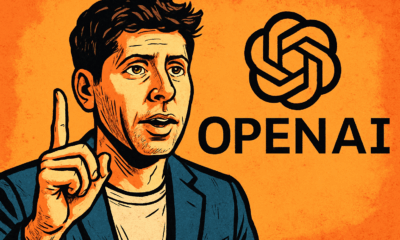

Capabilities Advancing, but the World Stays the Same In a post shared recently by Sam Altman, OpenAI laid out a new framework reflecting just how far...

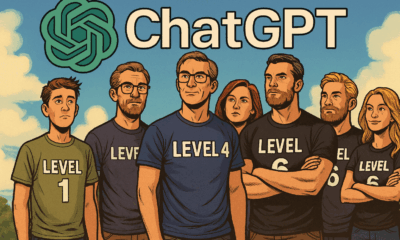

Everyone wants an AI that tells the truth. But the reality is — not all AI outputs are created equal. Whether you’re using ChatGPT, Claude, or...
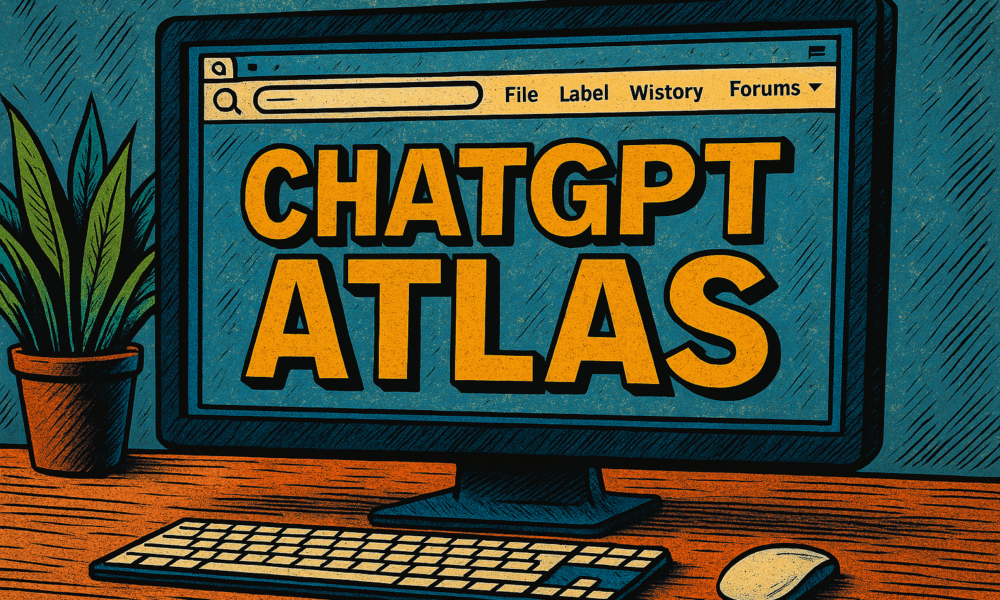
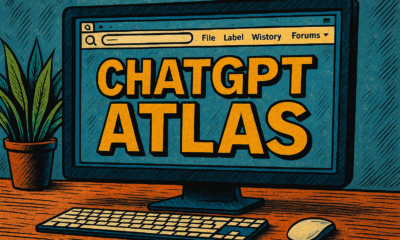

I’ve been testing ChatGPT Atlas — OpenAI’s brand-new AI browser — for about four hours since its release, and in my opinion, it’s one of the...



The age of AI agents—systems that don’t just answer questions but act, plan, use tools, and coordinate over time—is here. Yet the hype often outpaces reality....
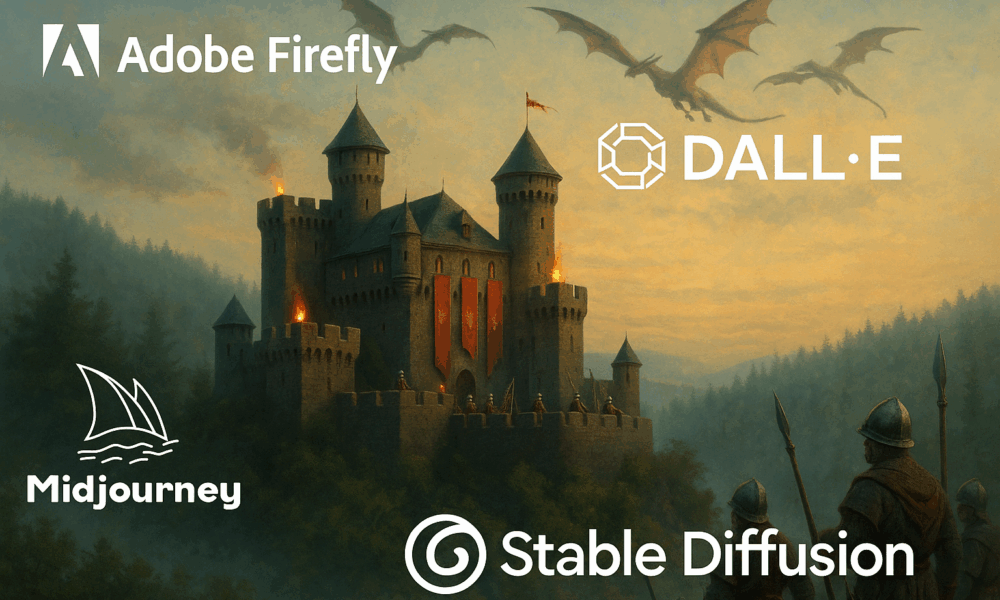


Artificial intelligence is transforming how we make visuals. Instead of hiring a photographer, illustrator, or 3D artist for every scene, now you can type a detailed...
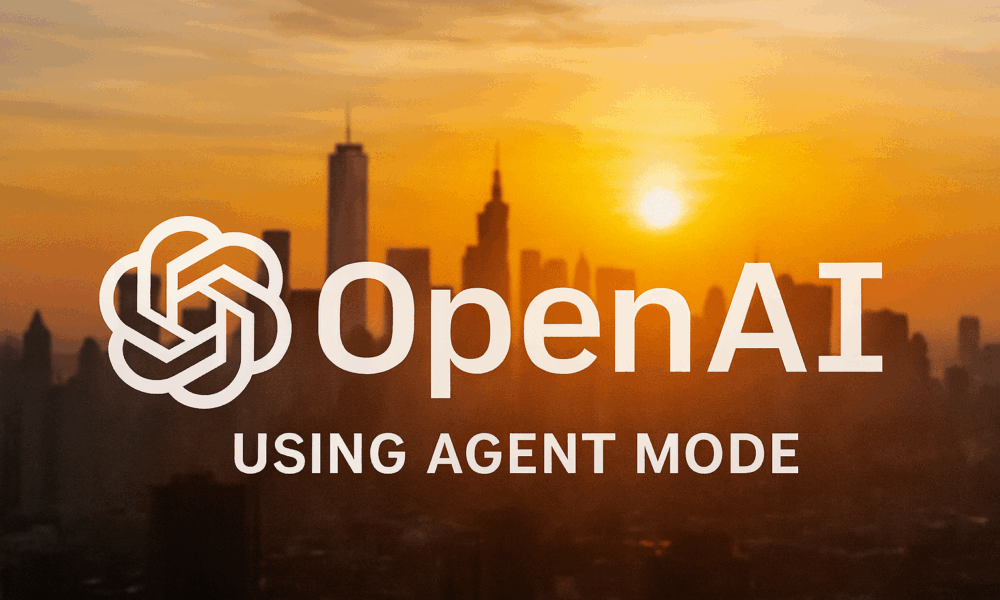
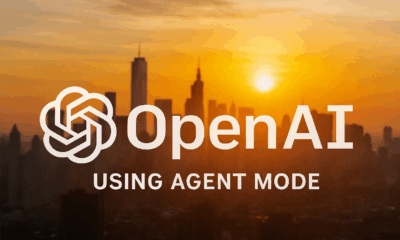

Introduction: A New Class of Automation We’re in the midst of a paradigm shift in how we use AI. Instead of merely asking ChatGPT a question...
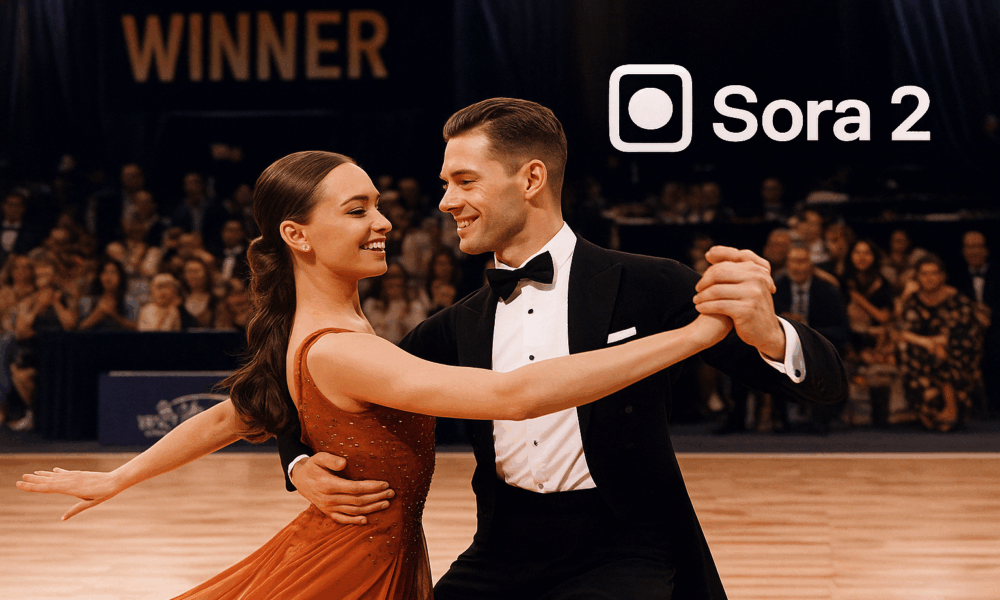


A few years ago, if you wanted to produce a compelling short video, you’d need a camera, editing software, a good sense of timing—and time itself....



How AI is becoming the newest confidant in love—and what that means for intimacy Sheffield resident “Rachel” had no urgent career dilemma. She didn’t need resume...