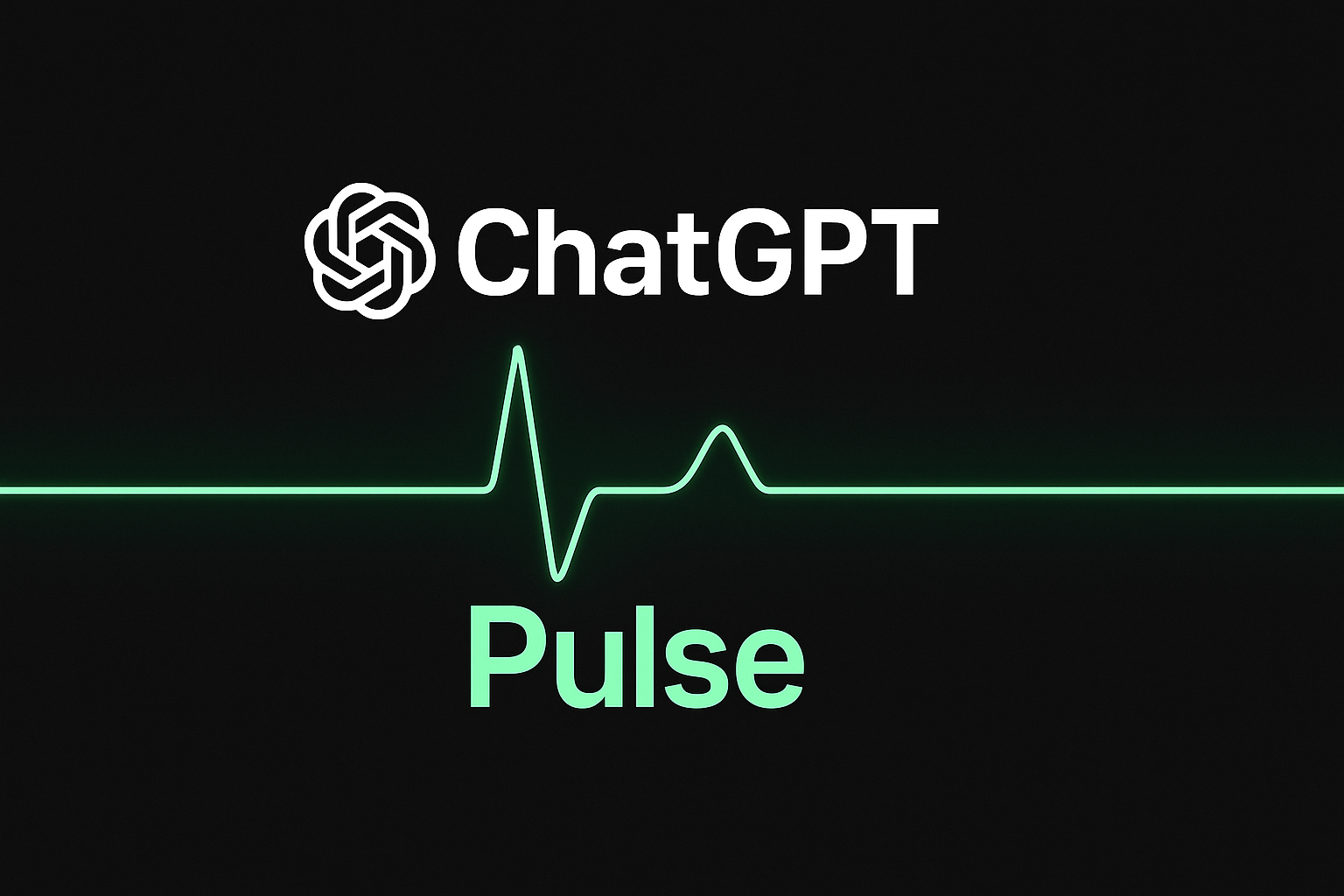
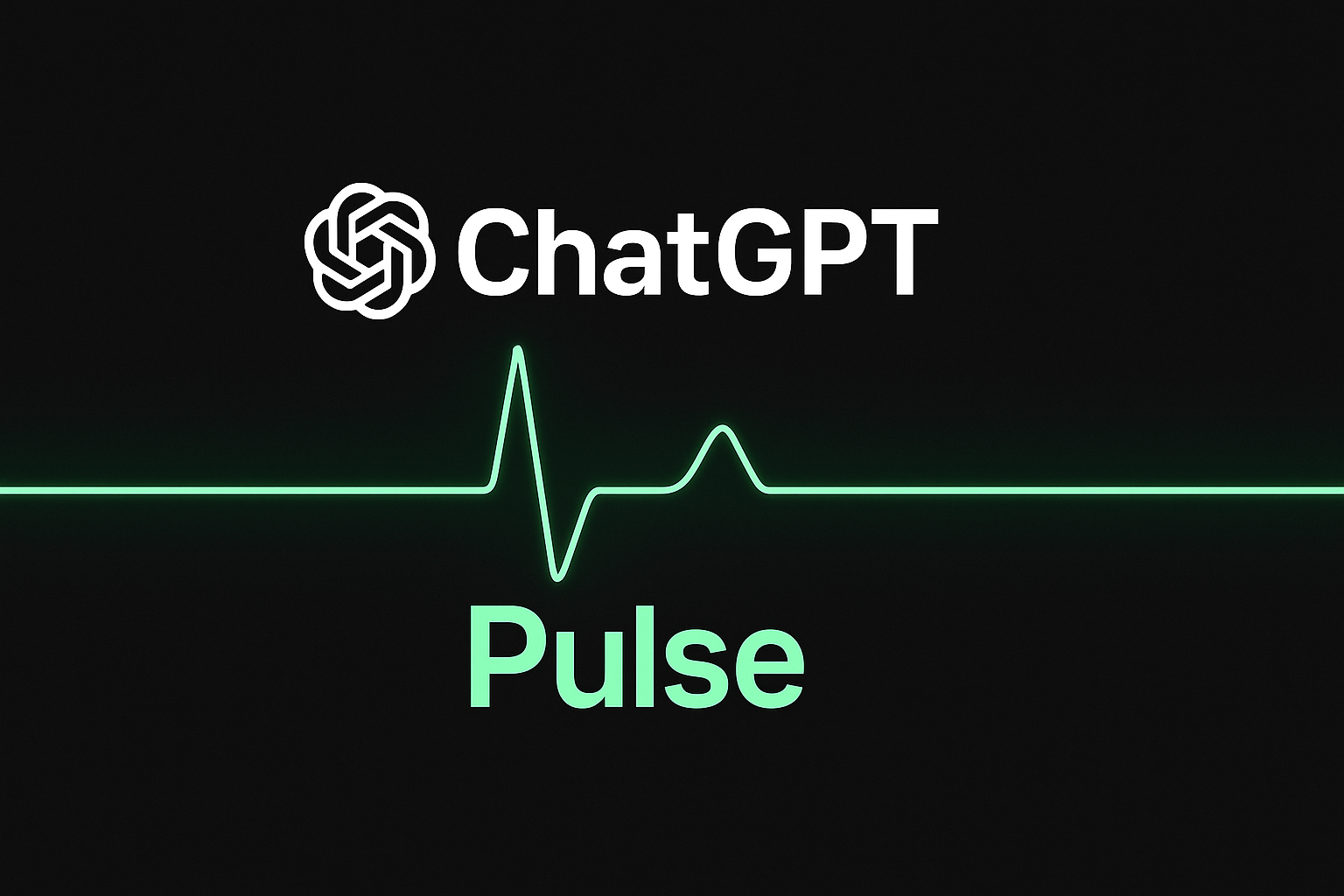
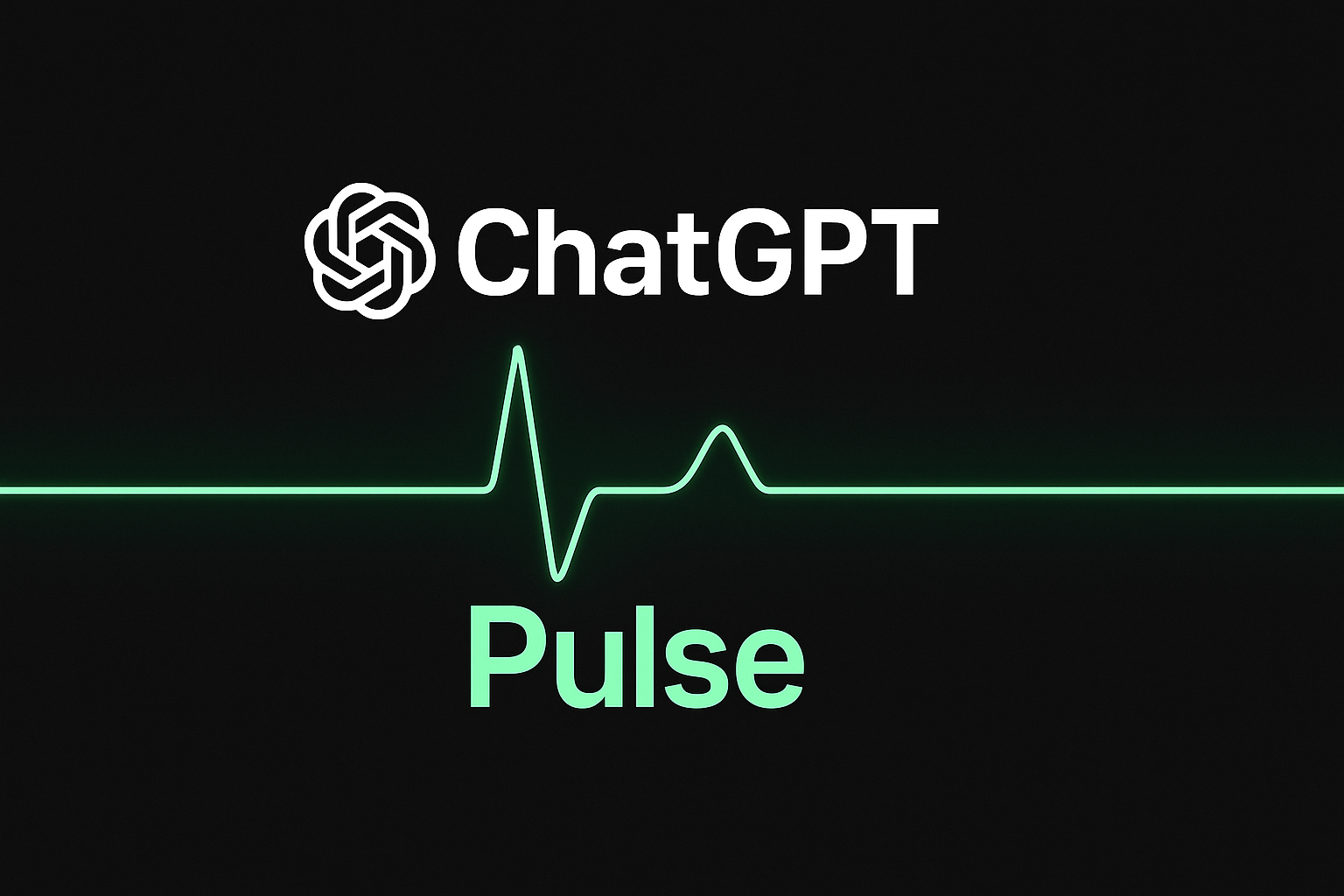
Imagine waking up each morning to a mini briefing crafted just for you — not pulled from generic news, but distilled from your own past chats,...
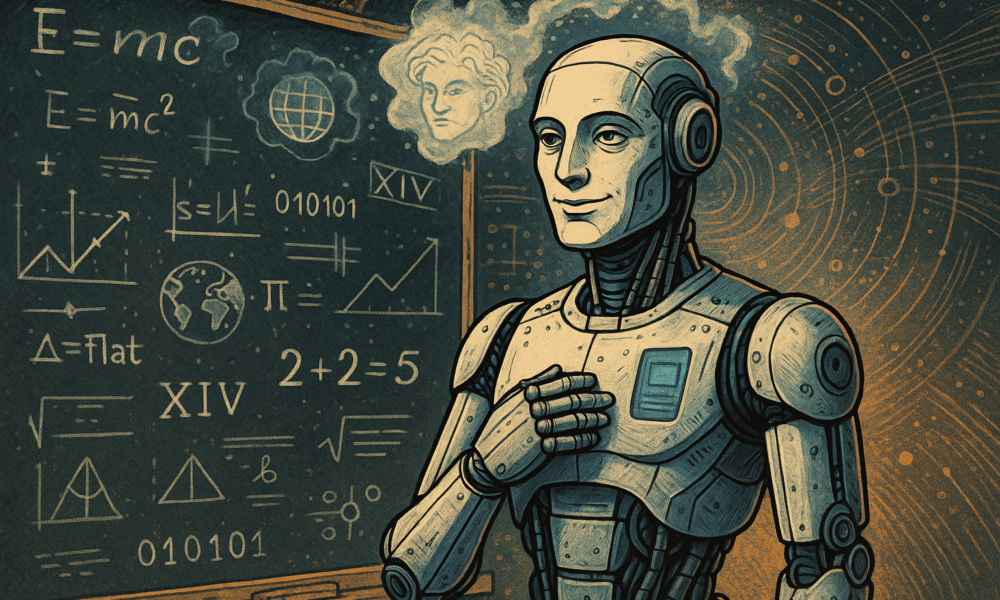


In a bold move that promises to reshape the infrastructure of artificial intelligence, OpenAI and Nvidia have announced a sweeping partnership: the deployment of 10 gigawatts...
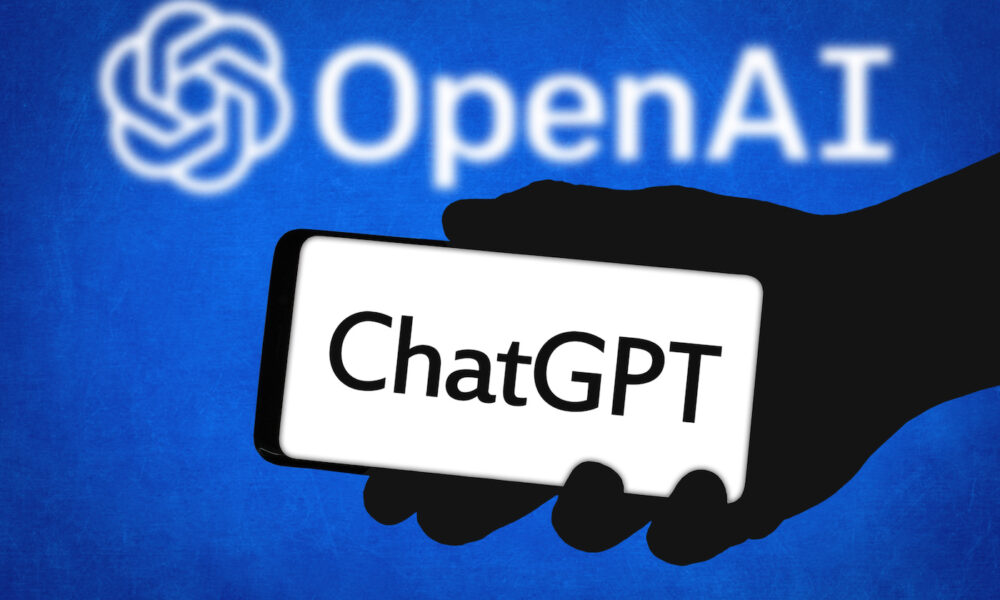
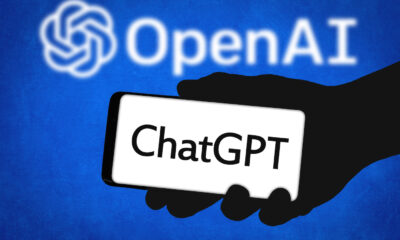

The Rise of AI in Everyday Life Once seen as a workplace productivity tool, ChatGPT is now firmly embedded in people’s daily lives. According to new...



The Catchy Question We’ve heard it before: from venture capitalists, senior executives, journalists. “Are we in an AI bubble?” Bret Taylor, board chair at OpenAI and...
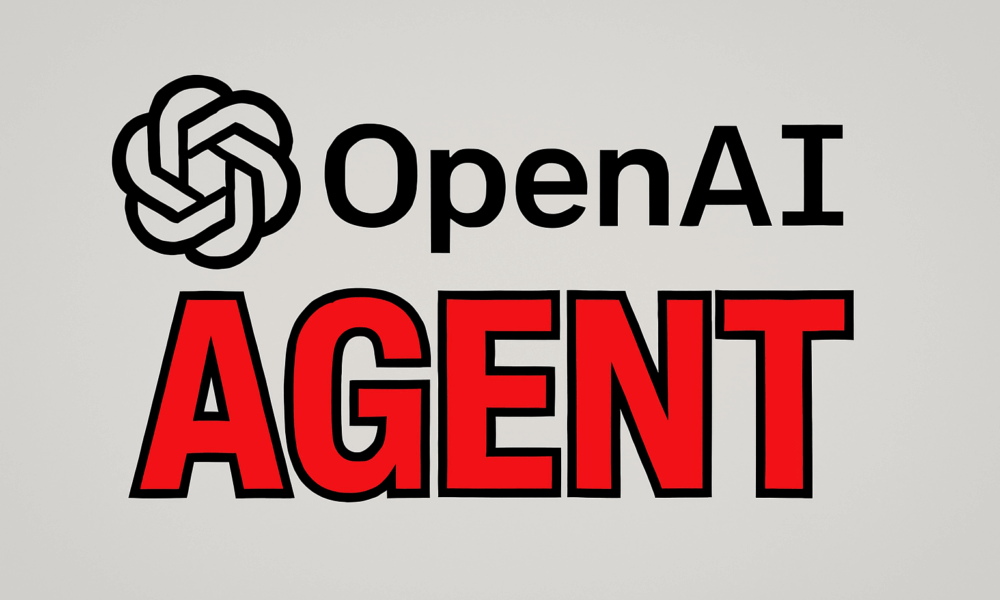


How a Human-Centric Collaboration Is Turning AI Pilots into Real Business Impact In a pivotal announcement in September 2025, Thinking Machines Data Science was named OpenAI’s...
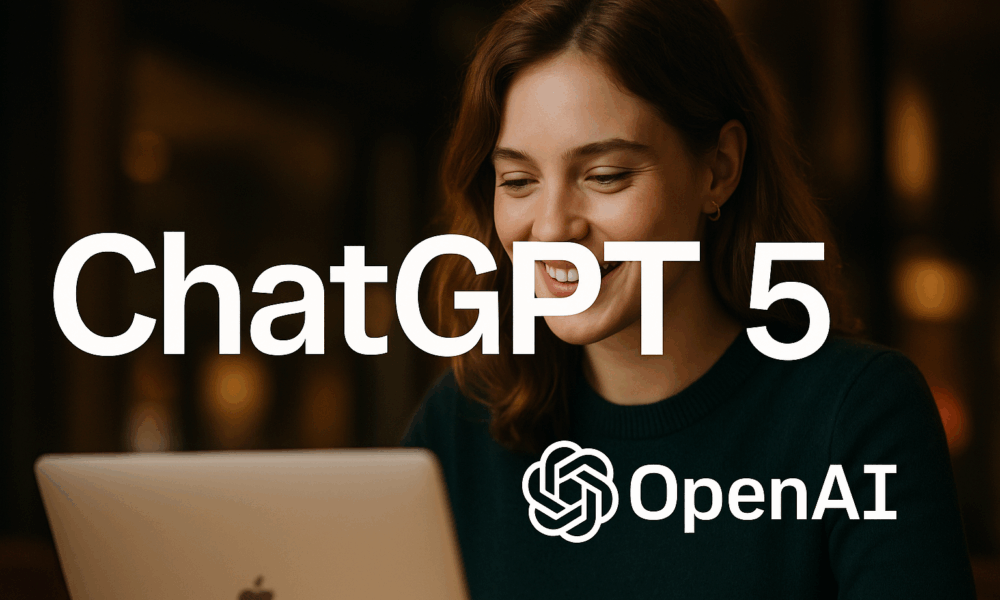
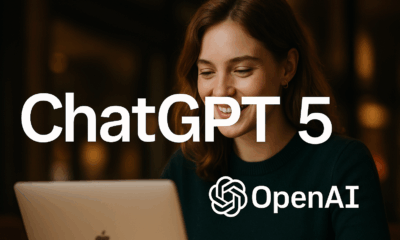

When ChatGPT Went SilentOn the morning of September 3, 2025, millions of people worldwide were greeted not by the usual hum of generative brilliance but by...
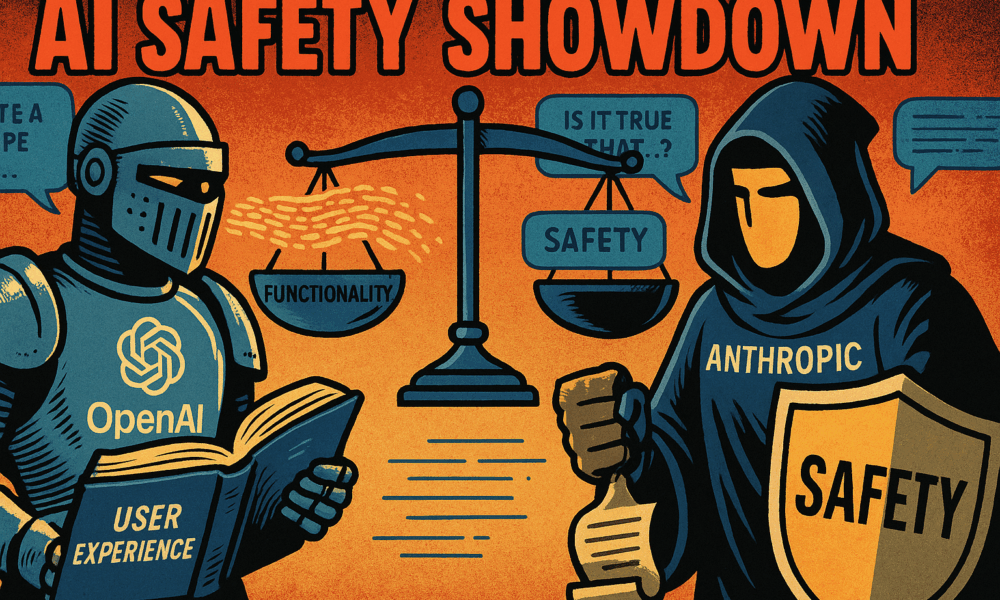
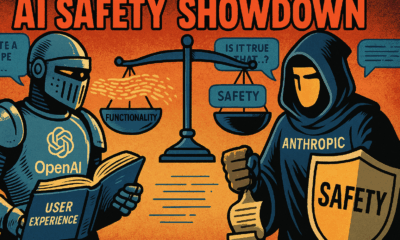

In a rare move of transparency and collaboration, two of the most influential players in artificial intelligence—OpenAI and Anthropic—have taken the unprecedented step of evaluating each...
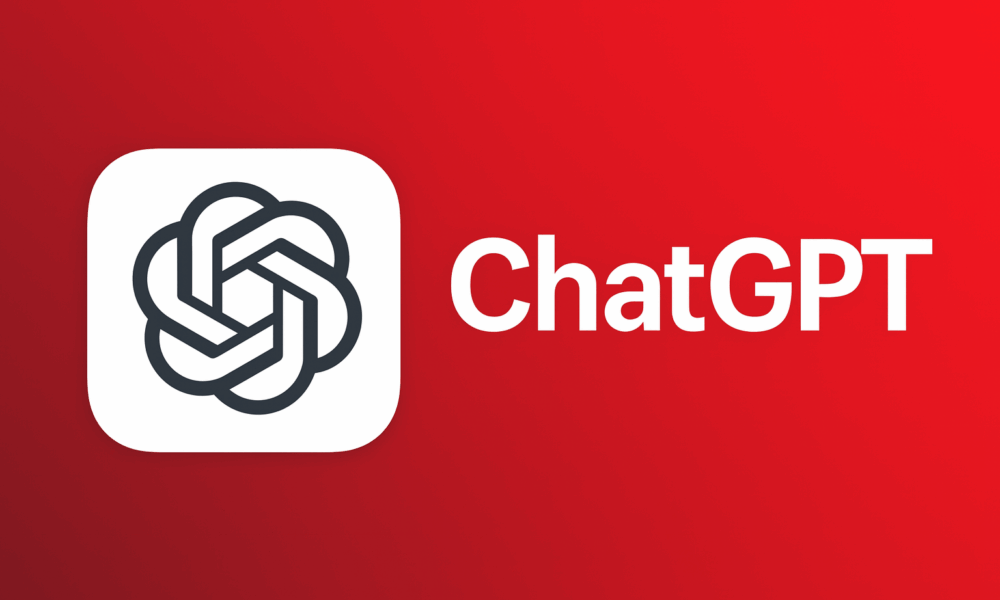
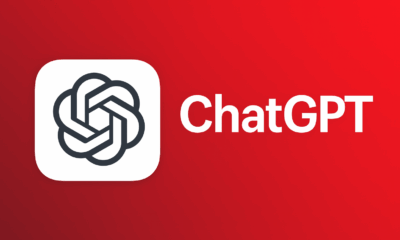

A Cultural and Technological Supernova In the rapidly shifting world of artificial intelligence, few innovations have captivated the public imagination quite like ChatGPT. It’s more than...
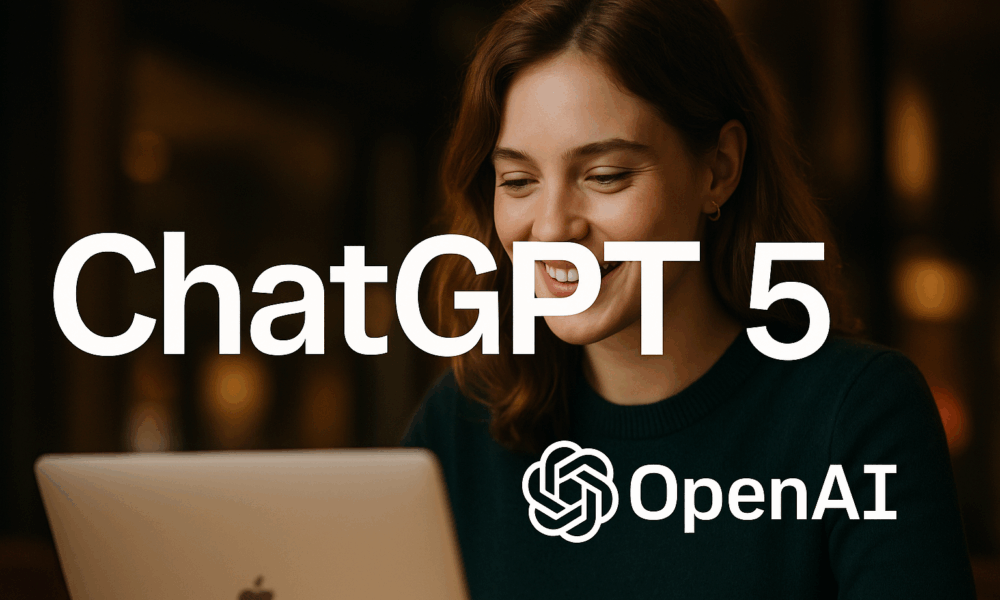
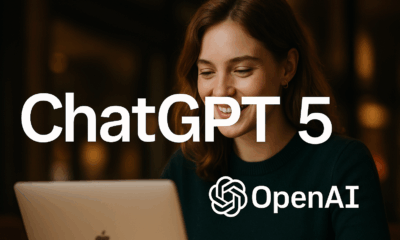

When GPT‑5 debuted on August 7, 2025, it was touted by OpenAI as a leap toward “AGI,” with PhD‑level reasoning, top-tier coding, and record-low hallucination rates....
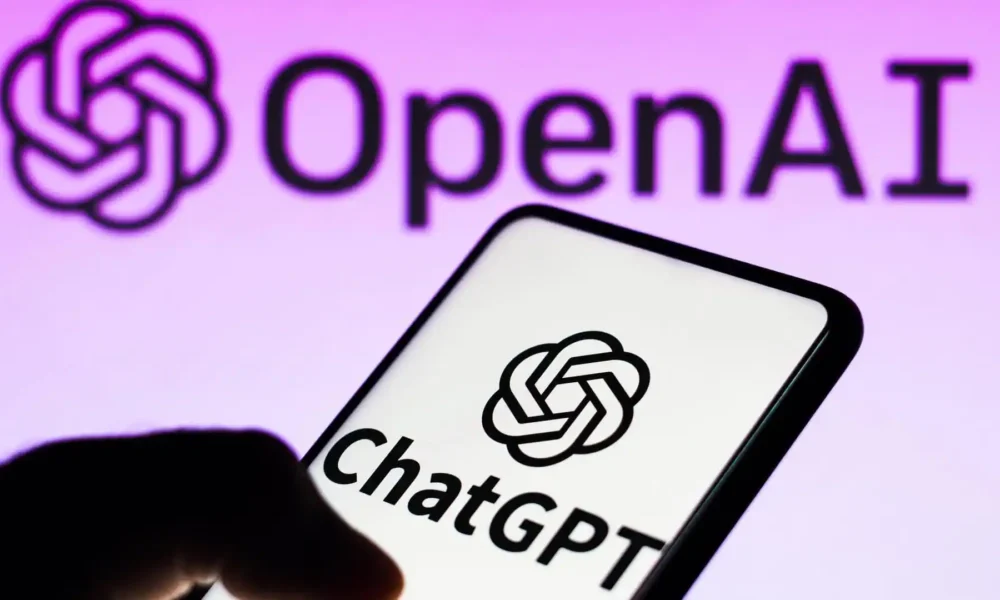


OpenAI has introduced a major upgrade to ChatGPT’s capabilities: Agent Mode. This feature marks a shift from a simple conversational assistant to a powerful digital agent...