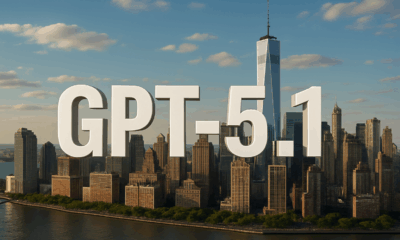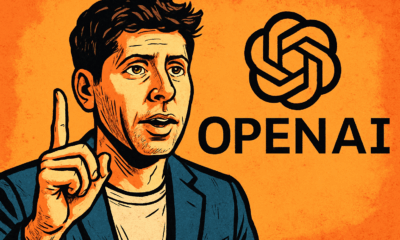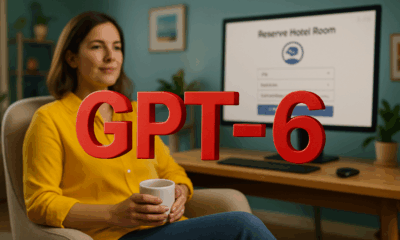AI Model
Tutorial: How to Enable and Use ChatGPT’s New Agent Functionality and Create Reusable Prompts
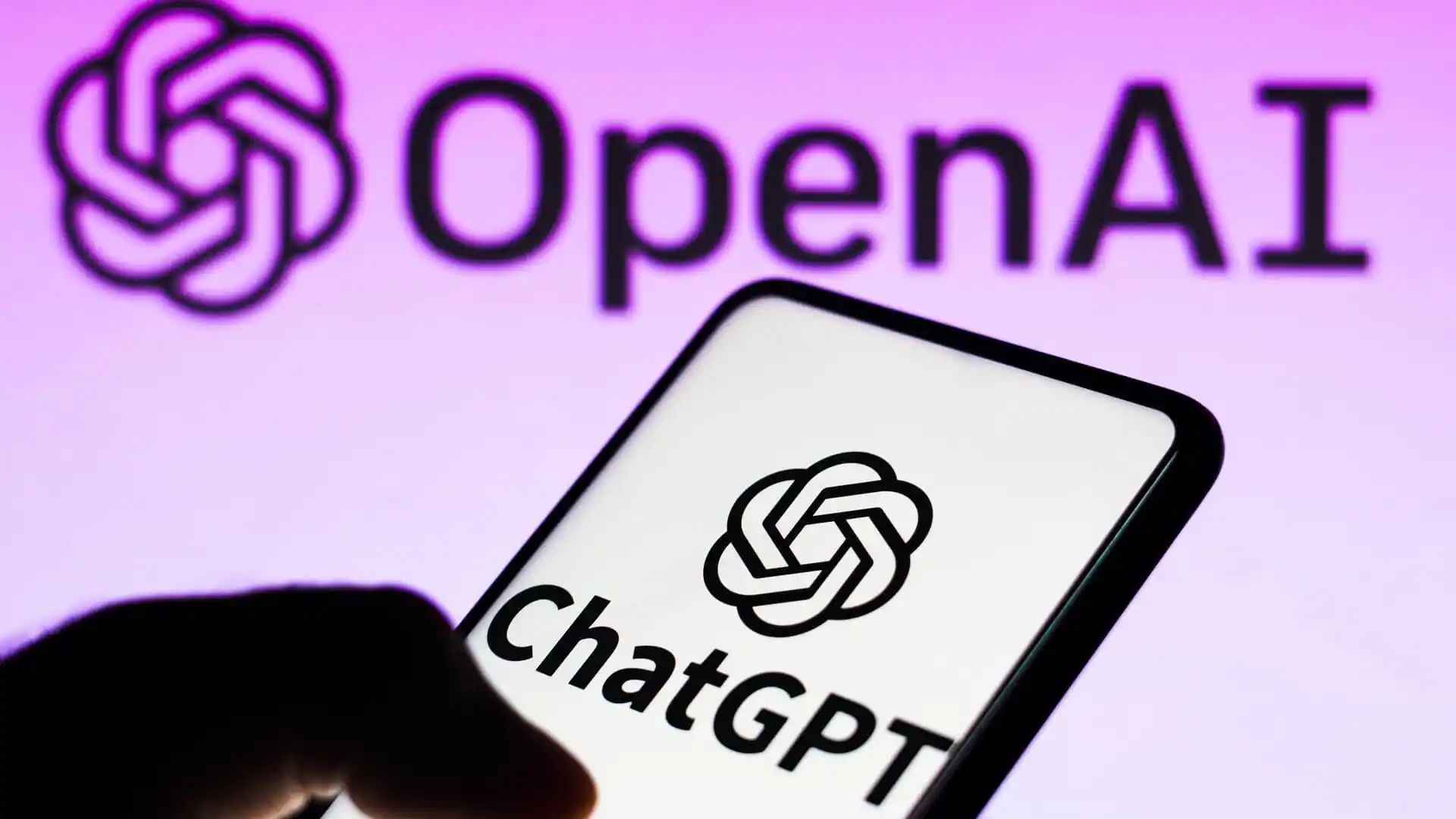
- Share
- Tweet /data/web/virtuals/375883/virtual/www/domains/spaisee.com/wp-content/plugins/mvp-social-buttons/mvp-social-buttons.php on line 63
https://spaisee.com/wp-content/uploads/2025/07/openai-1000x600.webp&description=Tutorial: How to Enable and Use ChatGPT’s New Agent Functionality and Create Reusable Prompts', 'pinterestShare', 'width=750,height=350'); return false;" title="Pin This Post">
OpenAI has introduced a major upgrade to ChatGPT’s capabilities: Agent Mode. This feature marks a shift from a simple conversational assistant to a powerful digital agent capable of executing tasks, navigating websites, creating documents, and integrating with real-world apps—all while keeping you in control. Whether you’re a busy professional, a content creator, or someone who simply wants to automate repetitive tasks, this guide will walk you through how to enable Agent Mode, what it can do, and how to create reusable prompts to maximize its power.
1. What Is ChatGPT Agent Mode?
Agent Mode allows ChatGPT to go beyond generating text and instead take real actions on your behalf. It can browse the internet, fill out forms, use tools like Google Calendar and Gmail, create presentations, summarize data, and even automate multistep workflows. Think of it as a personal digital assistant that can reason, plan, and execute complex tasks across tools and services.
What makes it truly unique is its live narration and transparency. The agent narrates every step it’s about to take, asks for your approval before doing anything sensitive, and gives you full control to interrupt, pause, or take over at any moment. It also has built-in safety features, like Watch Mode, disabled memory during tasks, and prompt-injection defenses, making it secure and user-friendly.
2. How to Enable Agent Mode in ChatGPT
If you are a subscriber to ChatGPT Plus, Pro, or Team plans, enabling Agent Mode is easy. Here’s how:
- Log in to ChatGPT using your subscribed account.
- Open a new chat or continue in an existing one.
- In the message area, locate the Tools menu—this is often shown as a dropdown or wrench icon.
- Select “Agent mode” from the available tools to activate Agent Mode.
- Alternatively, you can type the command
/agentinto the chat, and Agent Mode will be enabled.

Once activated, ChatGPT becomes your agent for that session, ready to receive high-level tasks and carry them out across various tools and services.
3. What Can the Agent Do?
With Agent Mode enabled, ChatGPT becomes capable of:
- Web browsing and information gathering: It can research topics online, read articles, and compile summaries.
- File creation and formatting: It can generate PowerPoint presentations, Excel spreadsheets, PDFs, and Word documents.
- App integration: The agent can connect to services like Gmail, Google Drive, Calendar, GitHub, and Slack to retrieve or send information.
- Task automation: It can perform repeatable actions, like summarizing your meetings, creating reports, or generating content packages.
- Website interaction: It can click, scroll, and fill out forms on websites, functioning like a real user.
Each of these actions is accompanied by a narrated explanation, and the agent pauses for your approval when it’s about to take action, especially if the task involves sensitive data or outputs.
4. Example Use Cases
To understand how versatile the Agent Mode is, here are a few practical examples:
Creating a Competitor Analysis Slide Deck
You might say:
“Research three competitors in the marketing automation space and create a presentation that outlines their pricing models, strengths, and recent news.”
The agent will search online, extract key insights, organize them into slides, and present you with a downloadable PowerPoint file. You can review and approve the content before it’s finalized.
Planning a Themed Dinner
Prompt:
“Plan a Japanese-style dinner for four. Find recipes, create a shopping list, and simulate placing the ingredients in an online grocery cart.”
The agent will gather recipes, list ingredients, and (with your approval) interact with a grocery website to prepare a cart for review.
Summarizing Your Week
Prompt:
“Connect to my Google Calendar, summarize my meetings this week, and include news updates about any companies I met with.”
The agent can link to your calendar, extract key events, look up company-related news, and generate a concise summary for your review or presentation.
5. Safety and Control Features
Agent Mode is built with user control and safety at its core:
- Watch Mode: For sensitive tasks, the agent will pause and display the action it’s about to take, waiting for your approval.
- Memory is off: Agent sessions do not use ChatGPT’s memory feature, which helps keep your data private.
- Session cleanup: Any data or cookies from web sessions are cleared after the session ends to protect privacy.
- Prompt security: Advanced defenses help prevent prompt-injection or misuse of automation capabilities.
You can stop or modify any task at any time during the agent’s workflow.
6. Creating Reusable Prompts with Agent Mode
If you have a task you want to repeat regularly—like generating weekly reports or creating a content summary—you can set up reusable prompts using either Custom GPTs or Custom Instructions.
Option 1: Use a Custom GPT (Recommended for Pro Users)
Custom GPTs are personalized versions of ChatGPT that retain specific instructions and tool configurations.
Steps to Create One:
- Click “Explore GPTs” in the ChatGPT sidebar.
- Select “Create a GPT.”
- In the GPT Builder:
- Give it a descriptive name (e.g., “Weekly Report Generator”).
- In the instructions, describe what you want the GPT to do. Example: “You are a personal assistant who summarizes my calendar events and client news every week. Use Agent Mode to access my Google Calendar and browse for news articles. Create a polished Word report and wait for my approval before sharing.”
- Enable necessary tools like:
- Web Browsing
- Code Interpreter
- File Creation
- Third-Party App Integrations
- Click “Deploy” to finish.
Once saved, you can use this GPT anytime with consistent results. It will follow your instructions and use Agent Mode tools appropriately.
Option 2: Use Custom Instructions + Manual Agent Activation
If you’re not using Custom GPTs, you can still streamline workflows using Custom Instructions.
How to Set This Up:
- Go to Settings > Personalization > Custom Instructions.
- In the “How should ChatGPT respond?” field, enter something like: “When I say ‘run weekly workflow,’ activate Agent Mode and summarize my meetings and related news. Generate a report and confirm with me before sending or saving anything.”
- Save your settings.
Each time you want to run the task, type:
“Run weekly workflow”
Then activate Agent Mode manually by selecting it from the Tools menu or typing /agent. The assistant will follow the pre-set logic you’ve defined.
7. How Is Agent Mode Different from Search Mode?
If you’ve used ChatGPT’s Web Browsing (also called Search Mode) before, you might wonder how it compares to the new Agent Mode. While both can access the internet and retrieve information, their purpose, behavior, and capabilities are quite different.
Search Mode: Quick Information Lookup
Search Mode is designed for simple tasks that require reading and summarizing web content. When you ask ChatGPT a question, it can’t answer from its training data; it uses browsing to look up the answer in real time.
For example, if you ask:
“What are the latest headlines about electric vehicles?”
ChatGPT in Search Mode will search the web, scan a few sources, and summarize what it finds. That’s the extent of its role: read, summarize, and report.
It cannot interact with websites (like clicking buttons or filling out forms), and it doesn’t create files or connect with external apps.
Agent Mode: Task Execution and Automation
Agent Mode includes everything Search Mode can do—but goes much further.
It doesn’t just find information. It can:
- Interact with websites visually, just like a person would (scroll, click, fill out forms).
- Perform multistep tasks, like gathering research, creating files (slides, docs, spreadsheets), and formatting them.
- Connect to apps and services such as Gmail, Google Calendar, or GitHub to fetch or send data.
- Narrate its actions step by step and wait for your approval before executing anything sensitive.
Let’s compare them with a concrete example:
Example: Planning Conference Attendance
Search Mode:
“What are the top AI conferences in 2025?”
→ ChatGPT browses the web and gives you a list.
Agent Mode:
“Find three top AI conferences for 2025, choose the ones most relevant to AI research, draft a registration email for each, and add them to my calendar.”
→ The agent:
- Searches for conferences
- Filters based on your interests
- Drafts personalized emails
- Interacts with your calendar
- Prepares everything for your review and approval

In short, Search Mode is great for quick research, but Agent Mode is built for workflows and automation. When you want ChatGPT to take initiative, build documents, or operate across multiple tools, Agent Mode is the better choice.
You can switch between both depending on the task—but for serious productivity, Agent Mode unlocks a whole new level of capability.
8. How Agent Mode Handles Passwords and App Integrations
You Log In — Not the Agent
For any integration (like Google Calendar, Gmail, Drive, GitHub, or Slack), you authorize the connection manually through a secure OAuth login flow. The agent never sees or stores your password. Instead, you’re redirected to the service’s official login page (e.g., Google login), where you grant permission directly.
This means:
- You sign in on your own browser.
- ChatGPT only gets a temporary access token (with limited scope and expiration).
- No passwords are typed into the chat, stored, or visible to the model.
Granular Permission Control
During the login flow, you can control exactly what the agent has access to — such as:
- Only viewing calendar events (not modifying)
- Accessing files from a specific Google Drive folder
- Reading Gmail headers but not sending emails
This follows standard third-party app practices, much like authorizing apps with Google or Slack elsewhere.
Session-Based Access
The agent uses app integrations only during the current session or task. After the session ends:
- Tokens are invalidated
- App access is cleared
- No persistent memory or ongoing permission is retained
This keeps things safe and scoped.
No Background Actions Without Consent
Even once an integration is active, the agent still narrates all actions and asks for your confirmation before doing anything sensitive — like sending emails, modifying documents, or submitting forms.
So, even if you’ve connected Gmail, it won’t just send something unless you explicitly say “yes.”
Summary

If you’re creating a Custom GPT, you don’t need to preprogram credentials. Instead, the GPT will prompt users to connect services when needed, using OpenAI’s secure authorization system.
Final Thoughts
Agent Mode turns ChatGPT into more than a conversational tool—it becomes a digital operator capable of executing meaningful work across multiple systems. Whether you’re automating your weekly reports, generating presentations, or planning your week, the agent allows you to offload complex, time-consuming tasks while retaining full control.
For the most powerful and repeatable experience, building your own Custom GPTs is the way to go. But even with basic instructions and manual activation, Agent Mode can transform how you work with AI—saving time, reducing repetition, and increasing the quality of your outputs.
If you’re ready to build your first custom workflow or prompt, start by identifying a task you repeat often, and let ChatGPT do the rest.
AI Model
How to Prompt Nano Banana Pro: A Guide to Creating High-Quality Images with Google’s AI

Why Nano Banana Pro Matters
Nano Banana Pro is Google DeepMind’s most advanced image generation model, built on the powerful Gemini 3 Pro architecture. It delivers high-resolution outputs (up to 4K), understands complex prompts with layered context, and performs exceptionally well when generating realistic lighting, textures, and dynamic scenes. It also supports image referencing — letting you upload photos or designs to guide the visual consistency.
In short, it’s not just a toy — it’s a tool for designers, marketers, illustrators, and creatives who want to build professional-grade images fast. But to unlock its full potential, you need to learn how to prompt it properly.
Prompting Basics: Clarity Beats Cleverness
The secret to powerful results isn’t trickery — it’s clarity. Nano Banana Pro doesn’t need keyword spam or obscure syntax. It needs you to be specific and structured.
Here are the key rules to follow:
- Be descriptive, not vague: Instead of “a cat,” write something like “a ginger British shorthair cat sitting on a marble countertop under soft morning light.
- Layer your descriptions: Include details about the subject, setting, atmosphere, materials, lighting, style, and mood.
- State your format: Tell the model if you want a photo, digital painting, cinematic frame, 3D render, infographic, comic panel, etc.
- Use reference images: Nano Banana Pro supports multiple uploads — useful for matching styles, poses, faces, characters, or branding.
This is how professionals prompt: not by hacking the system, but by being precise about what they want.
Crafting Prompts by Use Case
📸 Realistic Photography
Want a product photo, fashion portrait, or cinematic still? Then your prompt should include lens type, lighting style, subject age, composition, and color grading.
Example:
Professional studio portrait of a 35-year-old woman in natural light, soft cinematic lighting, shallow depth of field, 85mm lens look, natural skin tones, soft shadows, clean background, editorial style.
Another example:
A 3/4 view of a red sports car parked in a luxury driveway at golden hour, realistic reflections, soft shadows, DSLR-style image, bokeh background.
These prompt structures help the model replicate not just the subject but the feel of a professionally shot image.
🎨 Illustration, Comic Art, and 3D Concepts
If you want stylized work — like a retro comic, anime-style character, or matte painting — the style must be part of the prompt.
Example:
Comic-style wide cinematic illustration, bold black outlines, flat vibrant colors, halftone dot shading, a heroic female astronaut on Mars with a pink sky, dramatic lighting, wide aspect ratio.
More styles to try:
- Fantasy concept art, a medieval knight riding a dragon above stormy mountains, painted in the style of Frank Frazetta, high detail, dramatic lighting.
- Cyberpunk anime character in a rain-soaked Tokyo alley, glowing neon lights, futuristic fashion, overhead perspective, digital painting.
Tip: Reference known artistic styles (e.g., Art Nouveau, Impressionism, Pixar, Studio Ghibli) to guide the tone.
🔄 Editing Existing Images
Nano Banana Pro can also transform existing images by changing backgrounds, lighting, or adding/removing objects.
Examples:
Replace the background with a rainy city street at night, reflect soft blue and orange lights on the subject, keep original pose and composition, cinematic tone.
Add a glowing book in the subject’s hands, soft magical light cast on their face, night-time indoor setting.
Best practices:
- Use clear “before/after” language.
- Indicate what must stay unchanged.
- Specify the mood or lighting effect you want added.
Common Mistakes to Avoid
- Too generic: A prompt like “a girl standing” tells the model almost nothing. Who is she? Where is she? What’s the style?
- Keyword stuffing: Don’t use outdated tricks like “masterpiece, ultra-detailed, trending on ArtStation.” They’re mostly ignored.
- Ignoring context: Don’t forget to describe how elements relate (e.g. “holding a glowing orb” vs. “glowing orb floating behind her”).
- Unclear intent for text/logos: If you want branded material, say exactly what the logo or label should look like, and where.
Prompt Templates You Can Use Right Now
Try adapting these for your needs:
- “Cinematic 4K photo of a mountain climber reaching the summit at sunrise, orange glow on snowy peaks, lens flare, dramatic sky.”
- “Retro-futuristic 3D render of a diner on Mars, neon signs, dusty surface, stars in the background, warm ambient light.”
- “Isometric vector-style infographic showing renewable energy sources, solar, wind, hydro, with icons and labels.”
- “Realistic photo of a smartwatch product on a floating glass platform, minimalistic white background, soft shadows.”
These prompts are short but rich in visual instruction — and that’s the key to strong output.
Going Further: Advanced Prompting Tips
- Use cinematic language: Words like “soft light,” “overhead shot,” “close-up,” “medium angle,” “shallow depth of field” guide the AI like a film director.
- Test with reference images: Upload an image of your brand, product, or character to maintain continuity.
- Iterate: If your first image isn’t right, adjust one or two variables (e.g., lighting, background, subject age) and regenerate.
- Define aspect ratios: Use “cinematic,” “vertical portrait,” “square crop” if you need a specific format.
- Stay natural: Write prompts like you’re briefing a professional illustrator or photographer.
Final Thoughts
Nano Banana Pro is one of the most powerful visual AI tools available — but it’s only as good as your prompts. Whether you’re an art director, a solo founder, or a content creator, learning to prompt well is the fastest way to unlock its full creative range.
Focus on clarity, visual language, and style specificity. Add references when needed. Think like a photographer, art director, or storyteller. The better your brief, the better the image.
Want more? Ask for our expanded prompt pack: 50+ ready-made formulas across categories like product design, sci-fi art, fantasy scenes, infographics, editorial portraits, and more.
AI Model
Qwen vs. ChatGPT — Which AI Assistant is Better — and For What

Why This Comparison Matters Now
Qwen, the large language model developed by Alibaba Cloud, has recently been gaining significant attention. The release of Qwen 2.5-Max and its successors has sparked comparisons across benchmarks covering reasoning, coding, long-context handling, and multimodal tasks. Meanwhile, ChatGPT continues to dominate as the default choice for many users who prioritize conversational quality, creative tasks, and ease of use. Comparing the two is increasingly important for anyone deciding where to invest their time, money, or infrastructure in 2025.
Let’s explore how Qwen and ChatGPT compare across major performance categories — and which model might suit your needs better.
Where Qwen Shines: Power, Context, and Flexibility
One of Qwen’s strongest features is its ability to handle long-context reasoning and document-heavy workflows. With larger context windows than many competitors, Qwen is particularly adept at analyzing long reports, writing consistent long-form content, summarizing legal or technical material, and managing multi-layered input without losing coherence. It’s a powerful tool for users who need depth.
Qwen also excels in structured logic and code-related tasks. In independent evaluations, it has shown impressive results in mathematical reasoning, data extraction, and code generation. For developers and technical users looking for an AI assistant to support real engineering workflows — rather than simply explain code snippets — Qwen is a highly capable alternative to established incumbents.
Multimodal and multilingual flexibility is another area where Qwen stands out. It supports text, image input, and multiple languages, enabling it to serve as a true assistant across varied communication and media formats. That’s particularly useful for global users or teams operating in bilingual or multilingual environments.
Finally, the open-source accessibility of Qwen is a major advantage. While not every version is fully open, many variants are freely available and can be run locally or fine-tuned. For users prioritizing data control, customization, or cost-efficiency, that’s a serious point in Qwen’s favor.
Where ChatGPT Excels: Conversation, Creativity, and Ecosystem
ChatGPT continues to lead when it comes to polish and user experience. Its conversational flow is smooth, stylistically natural, and often feels more human than any other model on the market. That’s invaluable for creative writing, ideation, storytelling, or any application that requires tone, style, and nuance. It’s also why many casual users prefer ChatGPT over more technical models.
ChatGPT’s integration with live data, APIs, and tools (depending on the version) provides a dynamic and extensible platform for users who need real-time insights or app-level functionality. If you’re looking for an assistant that can browse the web, generate code, search documentation, or plug into third-party services, ChatGPT is often the more mature choice.
Consistency, reliability, and safety mechanisms also remain a strength. For teams or individuals who don’t want to think about model drift, hallucination tuning, or backend parameters, ChatGPT offers a plug-and-play solution that’s hard to beat. It’s a tool that just works — and that simplicity matters more than benchmark scores for a wide audience.
The scale and maturity of ChatGPT’s ecosystem also give it a clear edge. From community guides to business integrations, apps, and workflows — it’s supported nearly everywhere, and that makes it easy to adopt regardless of your skill level.
Limitations and Trade-offs
That said, Qwen and ChatGPT each come with their own trade-offs.
Qwen, while powerful, sometimes lacks the fluency or stylistic finesse that makes ChatGPT feel so natural. It can hallucinate in edge cases, and while some versions are open-source, the most powerful iterations may still depend on Alibaba’s infrastructure, limiting portability for privacy-centric users.
ChatGPT, for its part, is a closed model, with cost barriers and fewer customization options. It also has a more constrained context window in some versions, making it less ideal for ultra-long documents or advanced reasoning across large data structures.
Which Model Should You Use?
If your work involves processing long documents, building tools, working with code, or requiring multilingual support — and you value the ability to run models locally or integrate them deeply — Qwen is an excellent fit. Its performance is strong, and it offers more technical freedom for advanced users.
If your needs are creative, conversational, or content-driven — and you want something intuitive, responsive, and polished out of the box — ChatGPT is still the best experience available today. It’s perfect for brainstorming, writing, email generation, and any task where clarity, creativity, and tone matter.
For enterprise teams, researchers, and power users — using both might be the optimal solution. Qwen can handle the heavy lifting in development and data, while ChatGPT takes care of interaction, presentation, and ideation.
Final Verdict
There’s no absolute winner in the Qwen vs. ChatGPT debate — only better fits for different tasks. Qwen brings muscle, flexibility, and context awareness. ChatGPT delivers fluency, elegance, and seamless usability.
In the AI race of 2025, the smartest move isn’t to pick a side — it’s to pick the right tool for the job.
AI Model
Claude Opus: What It Does, Why It Matters, and What’s Coming in Version 4.5

Claude Opus is Anthropic’s highest-end AI model, designed for users who need the most advanced reasoning, coding support, and long-context performance the Claude ecosystem can provide. While lighter models focus on speed or affordability, Opus is purpose-built for the hardest problems—research analysis, multi-step planning, enterprise workflows, and complex software engineering. With the expected release of Opus 4.5, the model is poised to take another substantive step forward.
What Claude Opus Does for Users
Claude Opus serves as the flagship “deep-thinking” model in the Claude lineup. It is engineered for work that demands reliable, extended reasoning across multiple steps. Users turn to Opus when they need an AI partner capable of analyzing large documents, orchestrating long workflows, or reasoning through complex problems that require consistent logic over hundreds or thousands of tokens.
Another major advantage of Opus is its capability with large and complicated codebases. It can read, refactor, and troubleshoot multi-file projects, making it valuable for software development teams. Its extended context handling and structured reasoning enable it to understand how changes in one part of a codebase will affect other parts, something smaller models struggle with.
Beyond raw intelligence, Opus is built for practical integration. Its design emphasizes stable tool use, file handling, and agent-style task execution. For users building automated workflows—such as coding agents, research assistants, or internal enterprise systems—Opus provides the reliability and interpretability required for higher-stakes work. It also incorporates strong safety and robustness features, making it suitable for businesses that need models with predictable behavior and compliance-friendly guardrails.
The Benefits Users Experience
Users who rely on Opus typically experience three main benefits. First is heightened reasoning quality: Opus is known for its ability to stay consistent across long chains of logic, making it particularly strong for analysis, planning, and complex instruction following. Second is stronger performance in coding and technical tasks, especially when the work spans large projects or requires precise refactoring and debugging. Third is workflow stability: Opus tends to behave predictably in multi-step processes, tool integrations, and file-based operations, which is essential for enterprise automation and agent systems.
While Opus comes with higher costs compared to mid-tier models, these benefits make it the preferred choice for users working on demanding, high-value tasks where accuracy, depth, or system reliability outweigh raw token cost.
What’s New and Expected in Claude Opus 4.5
Opus 4.5—sometimes referenced by its internal codename—has appeared in technical logs and testing environments, signaling that Anthropic is preparing the next iteration of its premier model. Though not all details are officially published, the current information paints a clear picture of the upgrade.
Opus 4.5 is expected to improve multi-step reasoning and “extended thinking,” allowing the model to handle even longer and more complex workflows with fewer errors. This includes better internal planning, more coherent strategies, and stronger performance when coordinating multi-stage tasks.
Software engineering capabilities are also set to advance. The new version is anticipated to deliver more accurate code generation, more reliable cross-file reasoning, and greater stability when handling refactor operations in very large repositories. This aligns with Anthropic’s recent focus on improving engineering-oriented performance across the Claude family.
Tool use and agent orchestration are another major area of enhancement. Opus 4.5 is expected to manage tool calls more reliably, break tasks into structured subtasks more intelligently, and support more sophisticated automated workflows. These improvements directly benefit users building AI-powered systems that must operate consistently and autonomously.
The update may also include expanded multimodal capabilities, stronger document and image understanding, and enhanced safeguards. Enterprise-grade safety, consistency, and explainability—areas Anthropic has invested heavily in—are likely to be refined further in Opus 4.5.
From a pricing standpoint, Opus 4.5 is expected to remain within the same cost tier as the current Opus versions, continuing to position itself as a high-capability model intended for mission-critical work rather than casual use.
What Users Should Expect
For users who already rely on Opus for large-scale coding, deep research, complex reasoning, or advanced agent workflows, version 4.5 is positioned as a meaningful improvement rather than a minor iteration. Increased reliability, deeper reasoning capability, and smoother integration with tools and agents should make it even more useful for long-horizon tasks.
For lighter use cases, however, Opus may remain more power than necessary—meaning many users will continue to find Sonnet or smaller models sufficient.
If you’d like, I can turn this into a polished blog-ready article, a shorter marketing-style summary, or a more technical analysis.
-

 AI Model2 months ago
AI Model2 months agoHow to Use Sora 2: The Complete Guide to Text‑to‑Video Magic
-

 AI Model5 months ago
AI Model5 months agoComplete Guide to AI Image Generation Using DALL·E 3
-

 AI Model5 months ago
AI Model5 months agoMastering Visual Storytelling with DALL·E 3: A Professional Guide to Advanced Image Generation
-

 AI Model3 months ago
AI Model3 months agoTutorial: Mastering Painting Images with Grok Imagine
-

 News2 months ago
News2 months agoOpenAI’s Bold Bet: A TikTok‑Style App with Sora 2 at Its Core
-

 AI Model7 months ago
AI Model7 months agoGrok: DeepSearch vs. Think Mode – When to Use Each
-
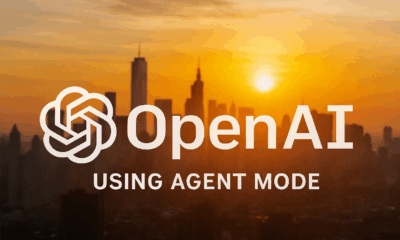
 Tutorial2 months ago
Tutorial2 months agoFrom Assistant to Agent: How to Use ChatGPT Agent Mode, Step by Step
-

 News4 months ago
News4 months agoAnthropic Tightens Claude Code Usage Limits Without Warning